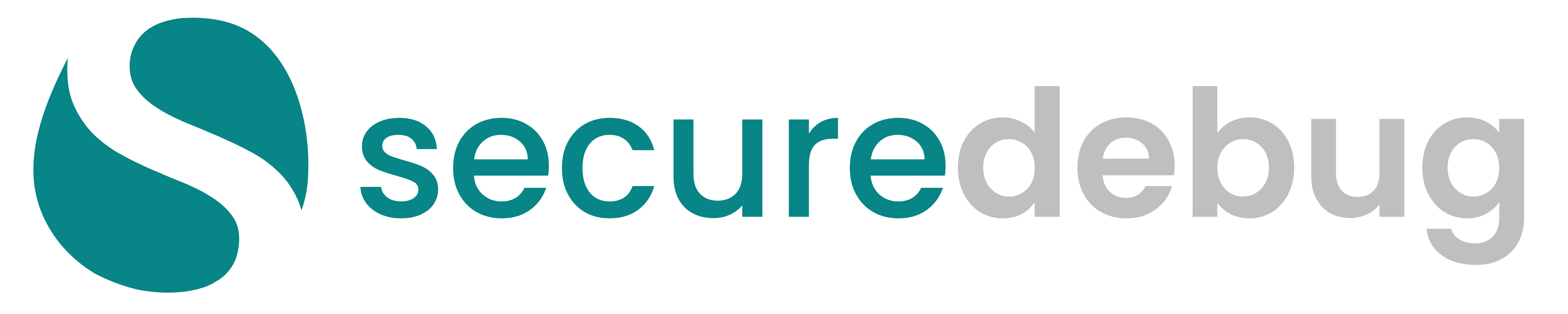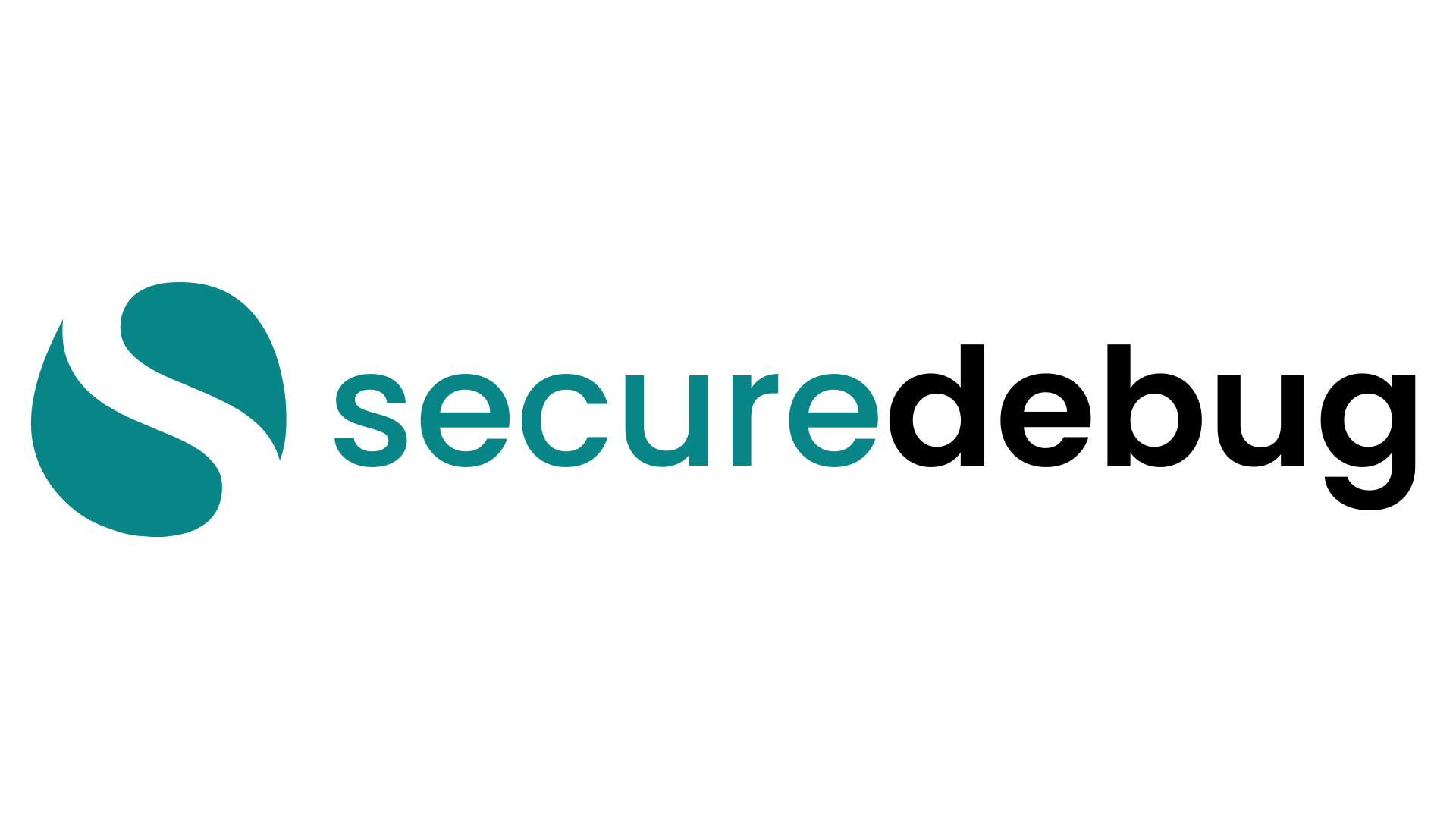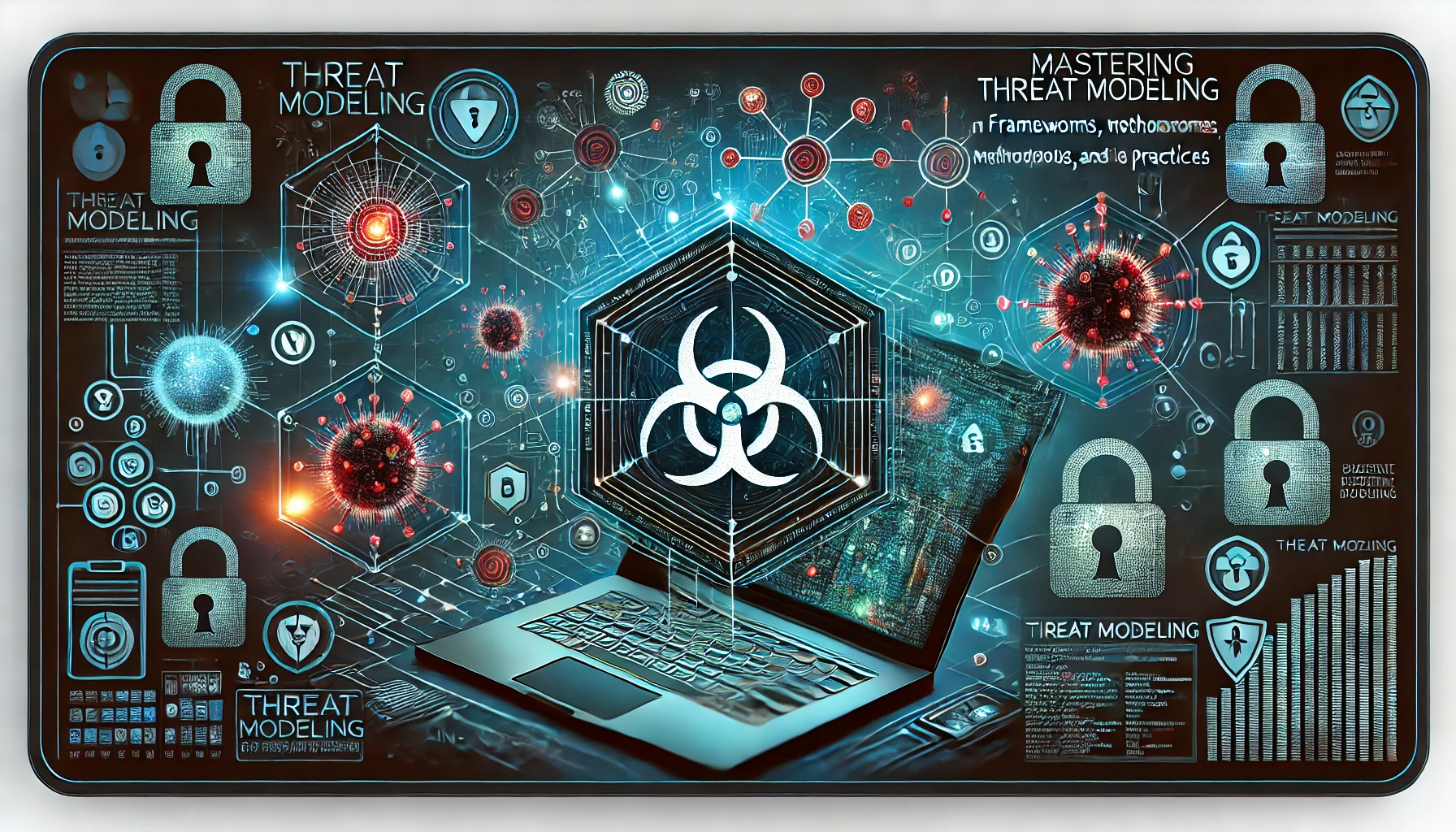Nmap (Network Mapper) is a powerful open-source tool widely used for network exploration, security auditing, and network inventory management. It allows network administrators and cybersecurity professionals to discover hosts and services on a computer network, thus creating a detailed “map” of the network infrastructure. This comprehensive guide delves into the essential Nmap commands and how to use them effectively to enhance your network security.
Introduction to Nmap
Nmap is designed to rapidly scan large networks, but it works fine against single hosts. It uses raw IP packets to determine:
- Available Hosts: Identifies which hosts are up and running.
- Services Offered: Discovers what services (application name and version) hosts are offering.
- Operating Systems: Determines the operating systems and OS versions running on hosts.
- Firewall and Security Measures: Detects the presence of security devices like firewalls and packet filters.
- Network Topology: Maps out the network topology and routes.
Why Nmap is Essential for Network Security
- Comprehensive Network Mapping: Understand your network’s structure and identify all connected devices.
- Vulnerability Assessment: Identify open ports and services that could be exploited.
- Compliance Auditing: Ensure that your network complies with security policies and standards.
- Monitoring Changes: Detect unauthorized devices or services on the network.
- Penetration Testing: Simulate attacks to evaluate the security of your network defenses.
Getting Started with Nmap
Before diving into the commands, ensure that Nmap is installed on your system. You can download it from the officialNmap website.
Installation on Linux (Debian/Ubuntu):
bash sudo apt-get install nmap
Installation on macOS using Homebrew:
bash brew install nmap
Essential Nmap Commands
1. Basic Network Scanning
bashnmap [target]
Description: Performs a default scan on the target, which includes a ping and port scan of the most common 1,000 ports.
Example:
bashnmap 192.168.1.1
This command scans the host at IP address 192.168.1.1 to discover open ports and services.
2. Scanning Multiple Targets
bashnmap [target1 target2 ...]
Description: Scans multiple targets, which can be IP addresses or hostnames.
Examples:
- Multiple IPs:bashCopy code
nmap 192.168.1.1 192.168.1.2 - IP Range:bashCopy code
nmap 192.168.1.1-20 - Subnet Scan:bashCopy code
nmap 192.168.1.0/24
3. Excluding Specific Hosts
bash nmap [range] --exclude [hosts]
Description: Scans a range but excludes specified hosts or subnets.
Example:
bashnmap 192.168.1.0/24 --exclude 192.168.1.5,192.168.1.10
4. Ping Scan (Host Discovery)
bashnmap -sn [target]
Description: Discovers live hosts without performing a port scan.
Example:
bashnmap -sn 192.168.1.0/24
Note: Useful for quickly identifying which hosts are up.
5. Port Scanning Techniques
TCP Connect Scan
bashnmap -sT [target]
Description: Performs a full TCP connection scan.
Example:
bashnmap -sT 192.168.1.1
TCP SYN Scan (Stealth Scan)
bashnmap -sS [target]
Description: Performs a half-open scan, which is less likely to be logged by the target system.
Example:
bashnmap -sS 192.168.1.1
UDP Scan
bashnmap -sU [target]
Description: Scans UDP ports to detect UDP services.
Example:
bashnmap -sU 192.168.1.1
Scanning Specific Ports
bash nmap -p [port(s)] [target]
Description: Scans specified ports.
Examples:
- Single Port:bashCopy code
nmap -p 80 192.168.1.1 - Multiple Ports:bashCopy code
nmap -p 22,80,443 192.168.1.1 - Port Range:bashCopy code
nmap -p 1-1000 192.168.1.1
6. Version Detection
bash nmap -sV [target]
Description: Determines service versions running on open ports.
Example:
bashnmap -sV 192.168.1.1
7. Operating System Detection
bash nmap -O [target]
Description: Attempts to determine the operating system of the target host.
Example:
bash nmap -O 192.168.1.1
Combining Version and OS Detection:
bashnmap -sV -O 192.168.1.1
8. Aggressive Scanning
bash nmap -A [target]
Description: Enables OS detection, version detection, script scanning, and traceroute.
Example:
bash nmap -A 192.168.1.1
Note: This scan is comprehensive but more intrusive.
9. Output Options
Normal Output
bash nmap -oN [filename] [target]
Description: Saves the scan results in a human-readable format.
Example:
bashnmap -oN scan_results.txt 192.168.1.1
XML Output
bashnmap -oX [filename] [target]
Description: Saves the scan results in XML format.
Example:
bashnmap -oX scan_results.xml 192.168.1.1
Grepable Output
bashnmap -oG [filename] [target]
Description: Saves the scan results in a format suitable for parsing with grep.
Example:
bashnmap -oG scan_results.gnmap 192.168.1.1
All Formats
bashnmap -oA [basename] [target]
Description: Saves the scan results in all available formats (Normal, XML, Grepable).
Example:
bashnmap -oA scan_results 192.168.1.1
10. Using Nmap Scripting Engine (NSE)
The Nmap Scripting Engine allows users to write scripts for automated tasks.
Listing Available Scripts
bashnmap --script-help=default
Running Specific Scripts
bashnmap --script [script name] [target]
Example:
bashnmap --script http-enum 192.168.1.1
Running Multiple Scripts
bashnmap --script [script1],[script2] [target]
Example:
bashnmap --script ftp-anon,http-enum 192.168.1.1
Running Script Categories
bashnmap --script [category] [target]
Example:
bashnmap --script vuln 192.168.1.1
Note: The vuln category includes scripts that check for vulnerabilities.
Advanced Nmap Techniques
Timing and Performance
Adjust the speed of your scans to balance between stealth and performance.
- T0-T5 Timing Templates:bashCopy code
nmap -T[0-5] [target]Example:bashCopy codenmap -T4 192.168.1.1Descriptions:- -T0: Paranoid (Slowest)
- -T1: Sneaky
- -T2: Polite
- -T3: Normal (Default)
- -T4: Aggressive
- -T5: Insane (Fastest)
Firewall Evasion and Spoofing
- Fragment Packets:bashCopy code
nmap -f [target]Description: Splits the scan into tiny fragments to bypass firewalls. - Spoof Source IP Address:bashCopy code
nmap -S [fake IP] [target]Example:bashCopy codenmap -S 1.2.3.4 192.168.1.1Note: Requires root privileges and may not receive replies. - Decoys:bashCopy code
nmap -D [decoy1],[decoy2],[ME] [target]Example:bashCopy codenmap -D 1.1.1.1,2.2.2.2,ME 192.168.1.1
IPv6 Scanning
bashCopy codenmap -6 [target]
Description: Scans IPv6 addresses.
Example:
bashnmap -6 2001:0db8:85a3:0000:0000:8a2e:0370:7334
Best Practices for Using Nmap
- Regular Audits: Schedule regular scans to keep your network secure.
- Permission: Always have authorization before scanning networks to avoid legal issues.
- Combine Tools: Use Nmap alongside other tools like Wireshark, Metasploit, or Nessus.
- Update Nmap: Keep Nmap updated to leverage new features and scripts.
- Interpret Results: Carefully analyze scan results to understand vulnerabilities.
- Stealth Scanning: Be cautious with aggressive scans on production networks.
Legal and Ethical Considerations
- Authorized Scanning: Only scan networks and hosts you have explicit permission to test.
- Compliance: Ensure scanning activities comply with laws and regulations.
- Ethical Use: Use Nmap responsibly to improve security, not to exploit vulnerabilities.
Conclusion
Mastering Nmap is crucial for anyone involved in network administration or cybersecurity. Its powerful features and flexibility make it an invaluable tool for:
- Identifying Vulnerabilities
- Mapping Network Topologies
- Conducting Security Audits
- Enhancing Overall Network Security
By understanding and utilizing the essential commands and advanced techniques, you can proactively secure your network against potential threats.
Frequently Asked Questions (FAQs)
Q1: Is Nmap legal to use?
A1: Nmap is legal to use for authorized security assessments and network management. Unauthorized scanning can be illegal and unethical.
Q2: Can Nmap detect all vulnerabilities?
A2: Nmap is powerful but may not detect all vulnerabilities. It’s best used in combination with other security tools for comprehensive assessments.
Q3: How can I avoid being detected when scanning?
A3: Use stealth scanning techniques like TCP SYN scans and adjust timing options, but always ensure you have permission to scan the target network.
Q4: What operating systems support Nmap?
A4: Nmap is cross-platform and runs on Windows, macOS, Linux, and other UNIX-based systems.
References and Further Reading
- Official Nmap Documentation
- Nmap Network Scanning Book
- Nmap Scripting Engine Documentation
- Nmap Cheat Sheet
Stay Connected with Secure Debug
Need expert advice or support from Secure Debug’s cybersecurity consulting and services? We’re here to help. For inquiries, assistance, or to learn more about our offerings, please visit our Contact Us page. Your security is our priority.
Join our professional network on LinkedIn to stay updated with the latest news, insights, and updates from Secure Debug. Follow us here