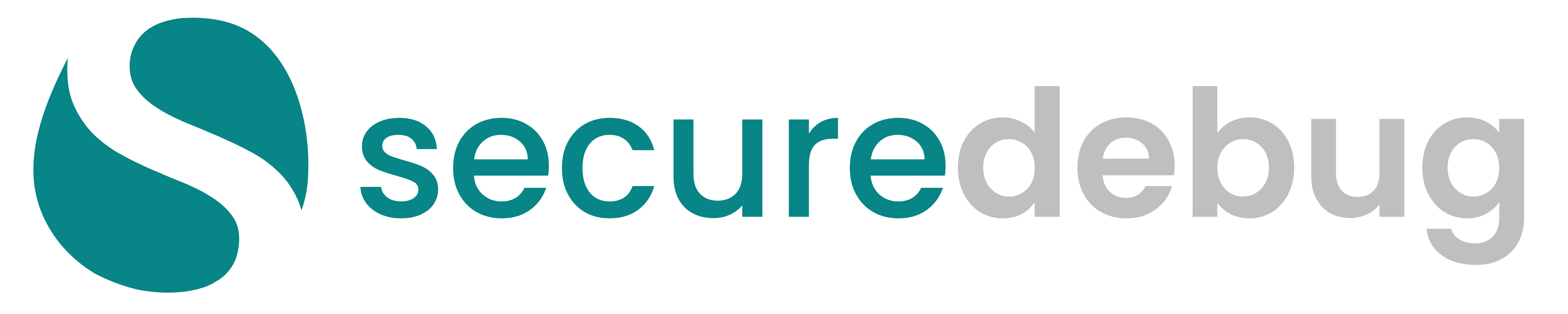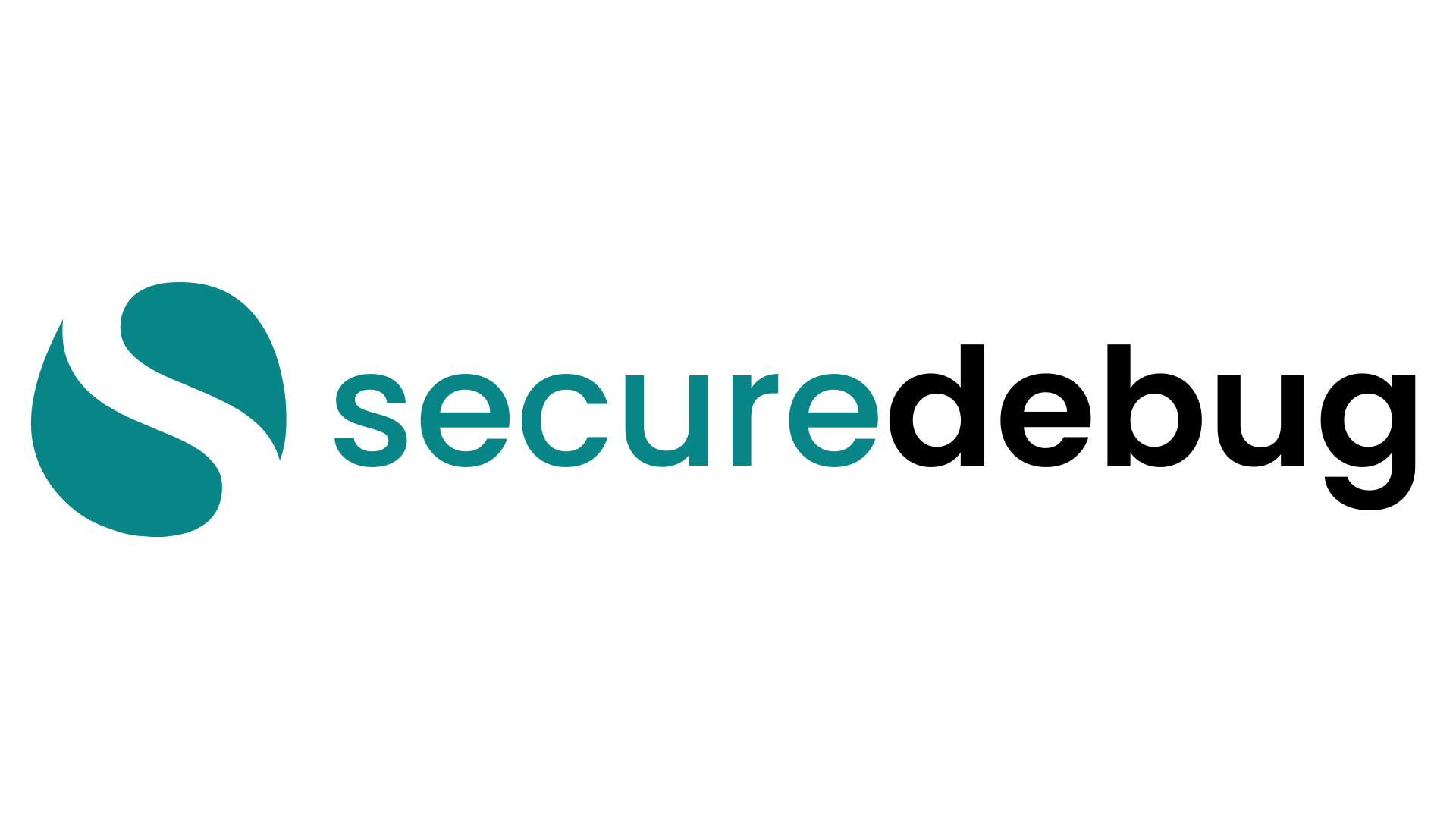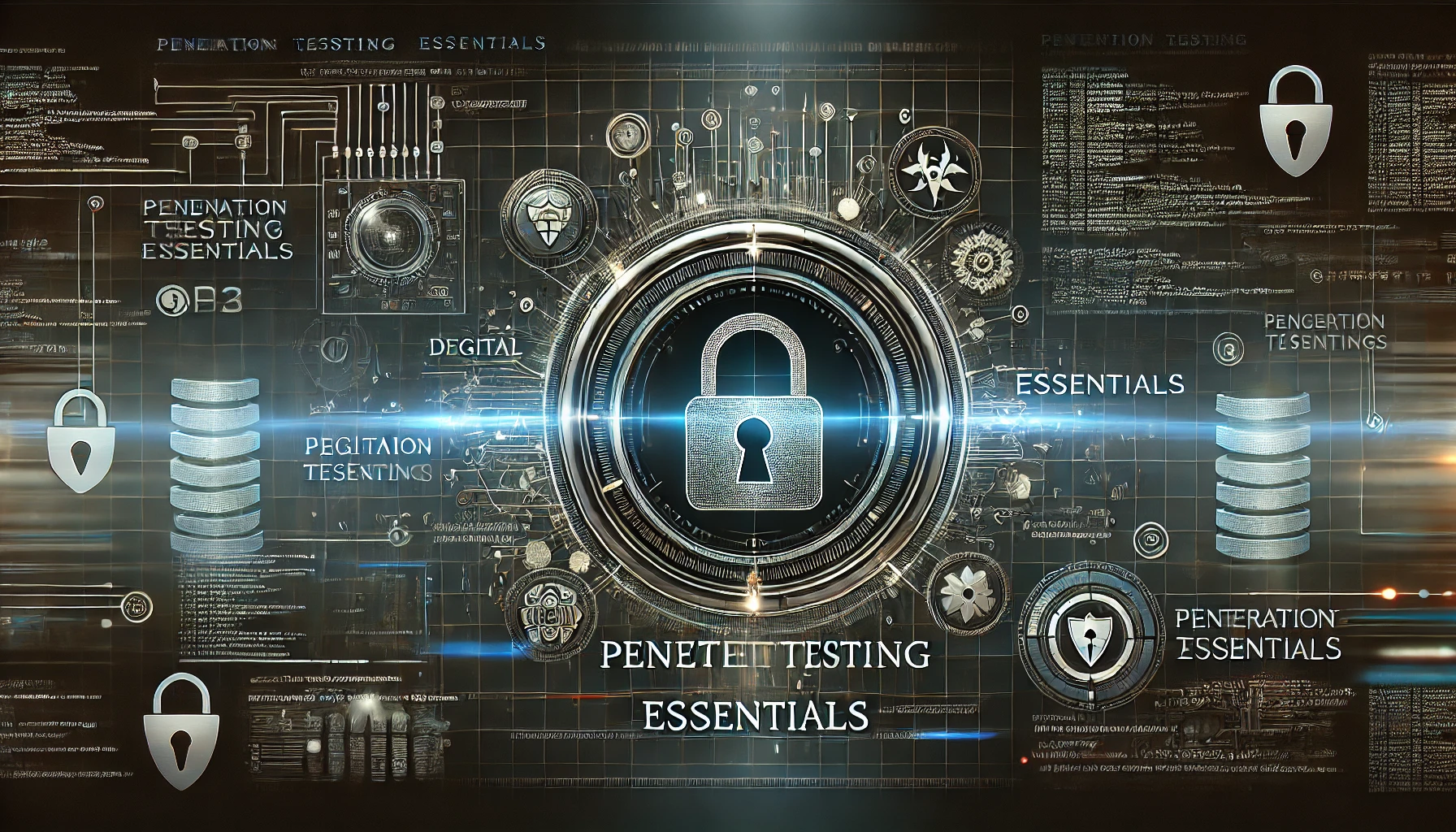In today’s interconnected world, our homes have become hubs of digital activity. From smartphones and laptops to smart TVs and IoT devices, the average household is filled with technology that enhances convenience but also introduces new security risks. As a cybersecurity expert with years of experience in protecting digital environments, I’ve witnessed firsthand the challenges and threats that home users face. This comprehensive guide aims to provide detailed insights into home device security, offering practical advice, best practices, and in-depth knowledge to help you safeguard your digital life.
1. Introduction to Home Device Security
1.1 The Importance of Home Device Security
As our reliance on digital devices increases, so does the importance of securing them. Home devices store personal information, financial data, and sensitive communications. A security breach can lead to identity theft, financial loss, and invasion of privacy.
Key Reasons to Home Device Security:
- Protect Personal Data: Prevent unauthorized access to sensitive information.
- Ensure Privacy: Safeguard personal communications and activities.
- Prevent Financial Loss: Avoid fraudulent transactions and theft.
- Maintain Device Functionality: Keep devices free from malware that can degrade performance.
1.2 The Evolving Threat Landscape
Cyber threats are continually evolving, targeting both individuals and organizations. Home users are increasingly becoming targets due to:
- Weaker Security Measures: Home networks often lack the robust security of corporate environments.
- IoT Proliferation: The rise of IoT devices introduces new vulnerabilities.
- Remote Work: More people working from home increases the attack surface.
1.3 Common Misconceptions About Home Device Security
- “I’m Not a Target”: Believing that attackers only target high-profile individuals or organizations.
- “Default Settings Are Secure”: Assuming that devices are secure out of the box.
- “Antivirus Is Enough”: Relying solely on antivirus software without considering other security layers.
2. Understanding Cyber Threats to Home Devices (Home Device Security)
2.1 Malware and Ransomware
Malware is malicious software designed to harm or exploit devices. Ransomware encrypts files and demands payment for their release.
Common Types of Malware:
- Viruses: Replicate themselves and spread to other devices.
- Trojans: Disguised as legitimate software but perform malicious actions.
- Spyware: Collects user information without consent.
- Adware: Displays unwanted advertisements.
Protection Measures:
- Use reputable antivirus software.
- Keep software and operating systems updated.
- Avoid downloading files from untrusted sources.
2.2 Phishing and Social Engineering
Phishing involves tricking individuals into revealing sensitive information through deceptive communications.
Common Phishing Techniques:
- Email Phishing: Fake emails prompting users to click malicious links.
- Smishing: Phishing via SMS messages.
- Vishing: Voice calls attempting to extract information.
Protection Measures:
- Be cautious with unsolicited communications.
- Verify the sender’s identity before responding.
- Avoid clicking on suspicious links or attachments.
2.3 Network Attacks and Unauthorized Access
Attackers may attempt to infiltrate home networks to gain access to connected devices.
Common Network Attacks:
- Man-in-the-Middle (MitM): Intercepting communications between devices.
- Brute Force Attacks: Attempting multiple passwords to gain access.
- Denial-of-Service (DoS): Flooding a network to disrupt service.
Protection Measures:
- Secure Wi-Fi networks with strong encryption.
- Use strong, unique passwords for network devices.
- Monitor network activity for unusual behavior.
2.4 IoT-Specific Threats
IoT devices often have limited security features, making them vulnerable.
Common IoT Vulnerabilities:
- Default Credentials: Using factory-set usernames and passwords.
- Insecure Communication Protocols: Lack of encryption in data transmission.
- Unpatched Firmware: Delayed or absent security updates.
Protection Measures:
- Change default credentials immediately.
- Regularly update device firmware.
- Disable unnecessary features and services.
3. Fundamentals of Home Network Security
3.1 Securing Your Wi-Fi Network
3.1.1 Changing Default SSIDs and Passwords
- Default SSID: Change the default network name to something unique but not personally identifiable.
- Strong Passwords: Use complex passwords with a mix of letters, numbers, and symbols.
3.1.2 Implementing Strong Encryption (WPA3)
- WPA3 Encryption: Use the latest Wi-Fi security standard for enhanced protection.
- Avoid WEP and WPA: These older protocols are vulnerable to attacks.
3.1.3 Hiding Your Network SSID
- SSID Broadcast: Disabling SSID broadcast hides your network from casual scanning.
- Considerations: While not foolproof, it adds an extra layer of obscurity.
3.2 Router Security Best Practices
3.2.1 Updating Firmware Regularly
- Firmware Updates: Manufacturers release updates to fix vulnerabilities.
- Automatic Updates: Enable if available, or check manually on a schedule.
3.2.2 Disabling WPS and UPnP
- Wi-Fi Protected Setup (WPS): Often insecure; disable to prevent unauthorized access.
- Universal Plug and Play (UPnP): Can expose devices to the internet; disable unless necessary.
3.2.3 Implementing Guest Networks
- Separate Network: Create a guest network for visitors to prevent access to your main network.
- Access Controls: Limit guest network permissions and bandwidth if possible.
3.3 Network Segmentation for Enhanced Security
- Creating Subnetworks: Segment your network into different zones (e.g., IoT devices, personal devices).
- VLANs: Use Virtual LANs to isolate network traffic.
- Benefits: Limits the spread of malware and unauthorized access.
4. Securing Personal Computers and Laptops
4.1 Operating System Security
4.1.1 Keeping OS Updated
- Automatic Updates: Enable automatic updates for critical patches.
- Regular Checks: Manually check for updates if automatic updates are disabled.
4.1.2 Using Built-in Security Features
- Windows Defender and Firewall: Utilize built-in tools in Windows.
- macOS Gatekeeper and XProtect: Use Apple’s security features to protect your Mac.
4.2 Antivirus and Antimalware Solutions
4.2.1 Selecting the Right Software
- Reputable Vendors: Choose well-known security providers.
- Features to Consider: Real-time protection, automatic updates, low system impact.
4.2.2 Regular Scanning and Monitoring
- Scheduled Scans: Set up regular full-system scans.
- Real-Time Monitoring: Ensure real-time scanning is enabled to detect threats immediately.
4.3 Firewall Configuration
4.3.1 Understanding Firewall Types
- Software Firewalls: Installed on individual devices.
- Hardware Firewalls: Integrated into routers or standalone devices.
4.3.2 Configuring Windows and macOS Firewalls
- Windows Firewall: Access through Control Panel > System and Security.
- macOS Firewall: Enable via System Preferences > Security & Privacy.
4.4 Safe Browsing Practices
4.4.1 Using Secure Browsers
- Recommended Browsers: Google Chrome, Mozilla Firefox, Microsoft Edge.
- Security Features: Sandboxing, phishing protection, regular updates.
4.4.2 Browser Extensions for Security
- Ad Blockers: Reduce exposure to malicious ads (e.g., uBlock Origin).
- Script Blockers: Control which scripts run on websites (e.g., NoScript).
4.4.3 Avoiding Malicious Websites
- Secure URLs: Look for HTTPS in the address bar.
- Website Reputation: Be cautious with unknown or untrusted sites.
5. Mobile Device Security
5.1 Securing Smartphones and Tablets
5.1.1 OS Updates and Patches
- Automatic Updates: Enable to receive the latest security patches.
- Device Support: Be aware of the manufacturer’s update policy.
5.1.2 App Permissions and Vetting
- App Sources: Only install apps from official stores (Google Play, Apple App Store).
- Permissions: Review app permissions and revoke unnecessary access.
5.1.3 Enabling Device Encryption
- Encryption: Protects data if the device is lost or stolen.
- Android Devices: Enable encryption via Security settings.
- iOS Devices: Encryption is enabled by default when a passcode is set.
5.2 Mobile Antivirus and Security Apps
5.2.1 Top Mobile Security Apps
- Android: Bitdefender Mobile Security, Norton Mobile Security.
- iOS: While iOS is more restrictive, apps like Avast Security offer additional features.
5.2.2 Configuring Anti-Theft Features
- Find My Device: Enable for remote location tracking and wiping.
- Remote Lock and Wipe: Protect data if the device is compromised.
5.3 Public Wi-Fi Risks and VPN Usage
5.3.1 Understanding the Risks
- Unsecured Networks: Data can be intercepted by attackers.
- Evil Twin Attacks: Fake Wi-Fi networks set up to steal information.
5.3.2 Choosing a Reliable VPN Service
- Encryption: Ensures data is secure between your device and the VPN server.
- No-Log Policies: Choose providers that do not log your activity.
- Reputable Providers: NordVPN, ExpressVPN, CyberGhost.
6. Internet of Things (IoT) Device Security
6.1 Understanding IoT Vulnerabilities
- Limited Security Features: Many devices lack robust security.
- Resource Constraints: Limited processing power for security functions.
- Network Exposure: Devices often communicate over the internet.
6.2 Securing Smart Home Devices
6.2.1 Updating Firmware and Software
- Regular Updates: Check for and apply updates from manufacturers.
- Automatic Updates: Enable if the device supports it.
6.2.2 Changing Default Credentials
- Unique Passwords: Use strong, unique passwords for each device.
- Username Changes: If possible, change default usernames.
6.2.3 Disabling Unused Features
- Remote Access: Disable if not needed.
- UPnP and Other Protocols: Turn off unnecessary communication protocols.
6.3 Best Practices for Specific IoT Devices
6.3.1 Smart TVs and Streaming Devices
- Privacy Settings: Adjust to limit data collection.
- App Management: Only install trusted apps from official stores.
6.3.2 Smart Speakers and Assistants
- Mute Microphones: When not in use.
- Voice Purchasing Controls: Set up PINs or disable purchasing features.
6.3.3 Smart Cameras and Security Systems
- Secure Access: Use strong authentication methods.
- Cloud Storage Security: Ensure video feeds are encrypted and securely stored.
7. Password Management and Authentication
7.1 Creating Strong Passwords
7.1.1 Password Complexity Guidelines
- Length: At least 12 characters.
- Variety: Include uppercase, lowercase, numbers, and symbols.
- Avoid Common Words: Do not use easily guessable words or phrases.
7.1.2 Avoiding Common Mistakes
- No Reuse: Use unique passwords for different accounts.
- Personal Information: Avoid using names, birthdays, or other personal data.
7.2 Password Managers
7.2.1 Benefits of Using a Password Manager
- Convenience: Store and manage multiple passwords securely.
- Password Generation: Create complex, unique passwords.
- Auto-Fill: Simplify login processes.
7.2.2 Top Password Manager Recommendations
- LastPass
- Dashlane
- 1Password
- Bitwarden (Open-source option)
7.3 Multi-Factor Authentication (MFA)
7.3.1 Implementing MFA on Devices and Accounts
- Enabled Services: Gmail, Facebook, Apple ID, and more support MFA.
- Authentication Methods: Use authenticator apps or hardware tokens.
7.3.2 Using Authenticator Apps vs. SMS Codes
- Authenticator Apps: More secure (e.g., Google Authenticator, Authy).
- SMS Codes: Vulnerable to interception; use only if necessary.
8. Protecting Personal Data and Privacy
8.1 Data Encryption Techniques
8.1.1 Encrypting Hard Drives and Storage Devices
- Full Disk Encryption: Use BitLocker (Windows) or FileVault (macOS).
- External Drives: Encrypt USB drives and external HDDs.
8.1.2 Using Encrypted Communication Channels
- Secure Messaging Apps: Use Signal or WhatsApp for end-to-end encryption.
- VPNs: Encrypt internet traffic, especially on public networks.
8.2 Managing Social Media Privacy Settings
8.2.1 Facebook, Twitter, Instagram Privacy Controls
- Profile Visibility: Adjust who can see your posts and information.
- Tagging Controls: Manage who can tag you and how tags are handled.
- Third-Party Apps: Review and revoke unnecessary app permissions.
8.2.2 Limiting Data Sharing with Third Parties
- Advertising Preferences: Opt out of targeted ads when possible.
- Data Downloads: Regularly check and manage data collected by platforms.
8.3 Safe Cloud Storage Practices
8.3.1 Choosing Secure Cloud Providers
- Reputable Services: Dropbox, Google Drive, Microsoft OneDrive.
- Security Features: Look for providers with strong encryption and security protocols.
8.3.2 Encrypting Data Before Uploading
- Client-Side Encryption Tools: Use tools like Boxcryptor or Cryptomator.
- Benefits: Ensures only you can access your data, even if the cloud provider is compromised.
9. Email Security and Phishing Protection
9.1 Recognizing Phishing Attempts
9.1.1 Common Phishing Indicators
- Urgency or Threats: Messages that pressure you to act quickly.
- Suspicious Links: Hover over links to check the actual URL.
- Unusual Sender Addresses: Slight variations in email addresses.
9.1.2 Spear Phishing and Whaling Attacks
- Personalized Messages: Tailored to you or your role.
- High-Value Targets: Executives or individuals with access to sensitive information.
9.2 Email Security Best Practices
9.2.1 Configuring Spam Filters
- Email Settings: Adjust spam filter sensitivity.
- Whitelist Trusted Senders: Reduce false positives.
9.2.2 Avoiding Unsafe Attachments and Links
- Unknown Senders: Do not open attachments or click links.
- File Types: Be cautious with executable files (.exe, .bat, .scr).
9.3 Secure Email Providers and Encryption
9.3.1 Using Secure Email Services
- ProtonMail
- Tutanota
- Mailfence
9.3.2 Implementing End-to-End Email Encryption
- PGP/GPG Encryption: Use tools like GPG Suite (macOS) or Gpg4win (Windows).
- S/MIME Certificates: Use digital certificates for encryption and signing.
10. Children’s Online Safety
10.1 Understanding Online Risks for Children
- Exposure to Inappropriate Content
- Online Predators
- Cyberbullying
- Privacy Risks
10.2 Parental Control Tools
10.2.1 Content Filtering Software
- Net Nanny
- Kaspersky Safe Kids
- Qustodio
10.2.2 Monitoring and Reporting Tools
- Activity Logs: Monitor internet usage.
- Time Limits: Control screen time.
10.3 Educating Children About Cybersecurity
10.3.1 Safe Internet Usage Guidelines
- Personal Information: Teach children not to share personal details.
- Stranger Interaction: Caution against interacting with unknown individuals online.
10.3.2 Cyberbullying Awareness and Prevention
- Open Communication: Encourage children to report bullying.
- Support Resources: Provide access to counseling or support groups if needed.
11. Backing Up Data and Disaster Recovery
11.1 Importance of Regular Backups
- Data Loss Prevention: Protect against hardware failure, theft, or ransomware.
- Version Control: Restore previous versions of files.
11.2 Backup Solutions
11.2.1 External Hard Drives
- Local Backups: Use external HDDs or SSDs for full-system backups.
- Backup Software: Use built-in tools like Windows Backup or Time Machine (macOS).
11.2.2 Cloud Backup Services
- Automated Backups: Services like Backblaze, Carbonite.
- Offsite Storage: Protects against local disasters.
11.3 Creating a Disaster Recovery Plan
- Identify Critical Data: Determine what needs to be backed up.
- Regular Schedule: Set up automatic backups.
- Testing Restores: Periodically test that backups can be successfully restored.
12. Secure Disposal of Devices and Data
12.1 Properly Wiping Data from Devices
12.1.1 Methods for PCs and Laptops
- Data Wiping Software: Use tools like DBAN or CCleaner Drive Wiper.
- Factory Reset: For less sensitive data, a factory reset may suffice.
12.1.2 Methods for Mobile Devices
- iOS Devices: Use “Erase All Content and Settings.”
- Android Devices: Perform a factory reset and encrypt the device before wiping.
12.2 Recycling and Disposal Best Practices
- E-Waste Recycling Centers: Use certified facilities.
- Manufacturer Programs: Some companies offer take-back programs.
13. Understanding and Using Security Software
13.1 Antivirus vs. Internet Security Suites
- Antivirus: Focuses on detecting and removing malware.
- Internet Security Suites: Include additional features like firewalls, spam filters, and parental controls.
13.2 Firewall Applications
- Third-Party Firewalls: Offer more control than built-in options (e.g., ZoneAlarm, Norton Firewall).
- Configuration: Customize rules for inbound and outbound traffic.
13.3 Intrusion Detection Systems for Home Use
- IDS Software: Monitor network traffic for suspicious activity (e.g., Snort, Suricata).
- Considerations: May require technical knowledge to configure and interpret alerts.
14. Advanced Home Network Security
14.1 Implementing Virtual LANs (VLANs)
- Network Segmentation: Separate devices into different VLANs to isolate traffic.
- Managed Switches: Required hardware to set up VLANs.
14.2 Using Network Monitoring Tools
14.2.1 Wireshark for Packet Analysis
- Packet Sniffing: Analyze network traffic in detail.
- Security Audits: Identify unusual or malicious traffic patterns.
14.2.2 Network Scanning with Nmap
- Port Scanning: Identify open ports on devices.
- Vulnerability Assessment: Detect potential weaknesses.
14.3 Setting Up a Home Intrusion Prevention System (IPS)
- Hardware Solutions: Use devices like the Firewalla or Bitdefender Box.
- Software Solutions: Implement open-source IPS software on a dedicated device.
15. Security Considerations for Remote Work
15.1 Secure Access to Corporate Resources
15.1.1 Using VPNs and Secure Remote Desktop
- Corporate VPNs: Encrypt connection to company networks.
- Remote Desktop Protocol (RDP): Ensure it’s secured with MFA and strong passwords.
15.1.2 Complying with Company Security Policies
- Device Compliance: Use company-approved devices if required.
- Data Handling: Follow guidelines for sensitive information.
15.2 Protecting Sensitive Work Data at Home
15.2.1 Secure Document Handling
- Encryption: Protect files stored locally.
- Secure Deletion: Properly delete sensitive files when no longer needed.
15.2.2 Preventing Data Leakage
- Physical Security: Secure your workspace to prevent unauthorized access.
- Network Security: Ensure your home network is secured as per earlier guidelines.
16. Staying Informed and Up-to-Date
16.1 Subscribing to Security Newsletters and Alerts
- Trusted Sources: Krebs on Security, Naked Security by Sophos.
- Government Alerts: US-CERT, NCSC.
16.2 Participating in Online Security Communities
- Forums and Subreddits: r/cybersecurity, r/netsec.
- Discussion Groups: Engage with others to share knowledge and stay informed.
16.3 Regularly Reviewing and Updating Security Measures
- Annual Reviews: Reassess your security setup periodically.
- Emerging Threats: Stay aware of new vulnerabilities and update accordingly.
17. Conclusion
Securing your home devices is a multifaceted endeavor that requires ongoing attention and effort. By implementing the strategies outlined in this comprehensive guide, you can significantly reduce the risk of cyber threats and protect your digital life. Remember that security is not a one-time task but a continuous process of staying informed, updating practices, and adapting to new challenges. Empower yourself and your family by fostering a culture of security awareness, and don’t hesitate to seek professional assistance if needed.
18. Frequently Asked Questions (FAQs)
Q1: How often should I update my devices and software?
A1: It’s recommended to enable automatic updates where possible. For manual updates, check for new updates at least once a week, or immediately when a critical vulnerability is announced.
Q2: Are free antivirus programs effective?
A2: Free antivirus programs offer basic protection but may lack advanced features found in paid versions. They can be effective if kept up-to-date, but consider investing in a comprehensive security suite for better protection.
Q3: What is the safest way to dispose of old devices?
A3: Before disposing of any device, perform a full data wipe using appropriate software. Then, recycle the device through a certified e-waste recycler or return it to the manufacturer if they offer a take-back program.
Q4: How can I tell if my network has been compromised?
A4: Signs include unexpected slowdowns, unknown devices connected to your network, unusual data usage, and frequent disconnections. Regularly monitor your network and consider using an IDS/IPS for advanced detection.
Q5: Is it safe to use public Wi-Fi if I’m not accessing sensitive information?
A5: Even if you’re not accessing sensitive information, using public Wi-Fi poses risks. Attackers can intercept any data transmitted. Always use a VPN when connecting to public networks.
19. References and Further Reading
- National Cyber Security Centre (NCSC): Cyber Aware
- Federal Trade Commission (FTC): Consumer Information on Security
- Microsoft Security Blog: Security Guidance and Updates
- Apple Support: Security and Privacy Resources
- OWASP Top Ten: Web Application Security Risks
- Krebs on Security: Security News and Analysis
- US-CERT: Cybersecurity Advisories
- Stay Safe Online: National Cybersecurity Alliance
Stay Connected with Secure Debug
Need expert advice or support from Secure Debug’s cybersecurity consulting and services? We’re here to help. For inquiries, assistance, or to learn more about our offerings, please visit our Contact Us page. Your security is our priority.
Join our professional network on LinkedIn to stay updated with the latest news, insights, and updates from Secure Debug. Follow us here