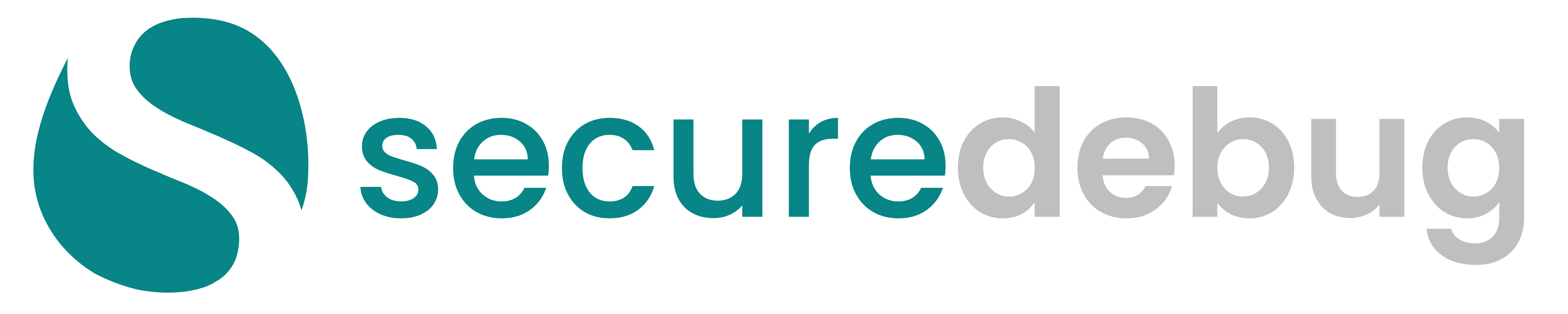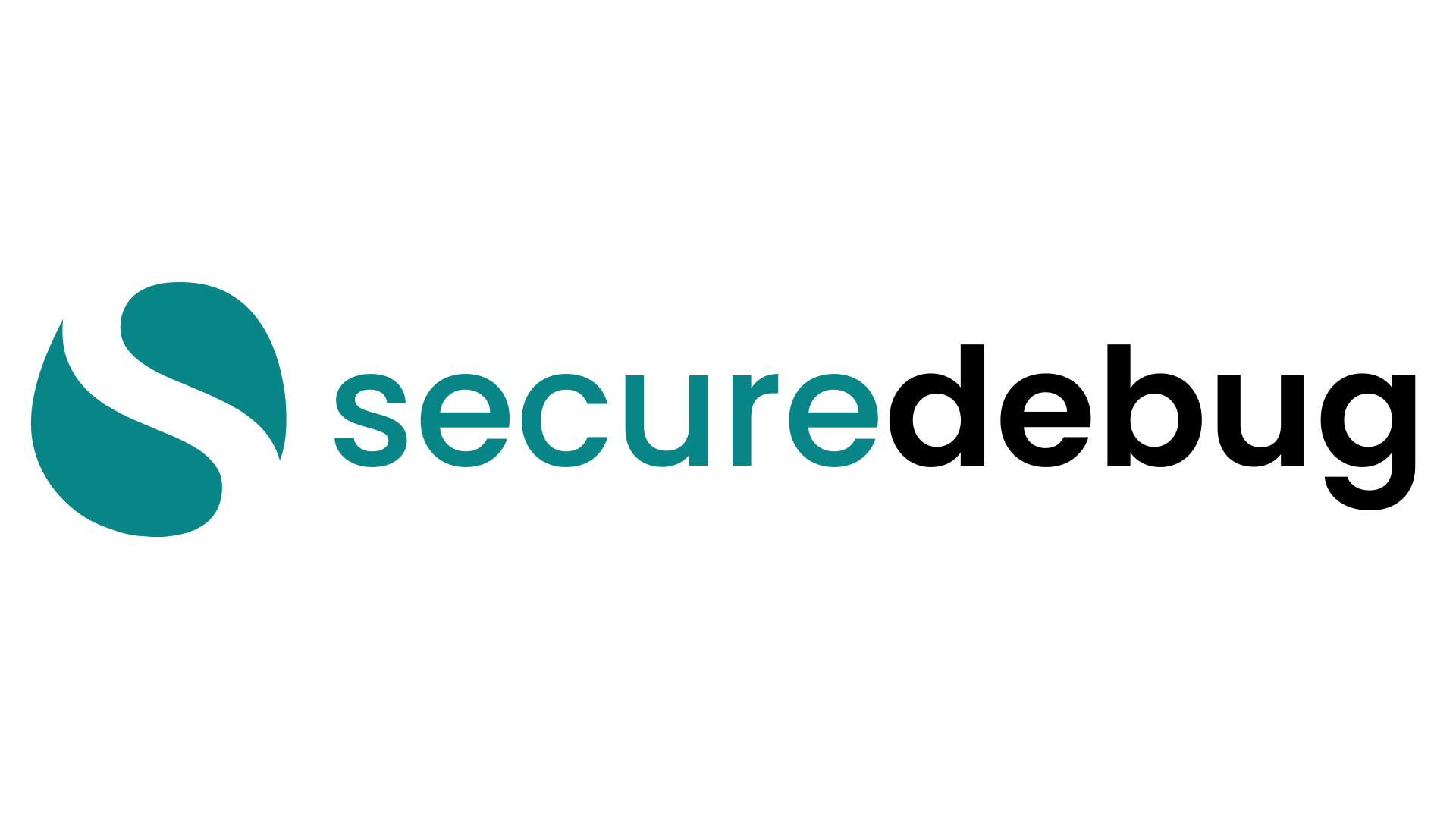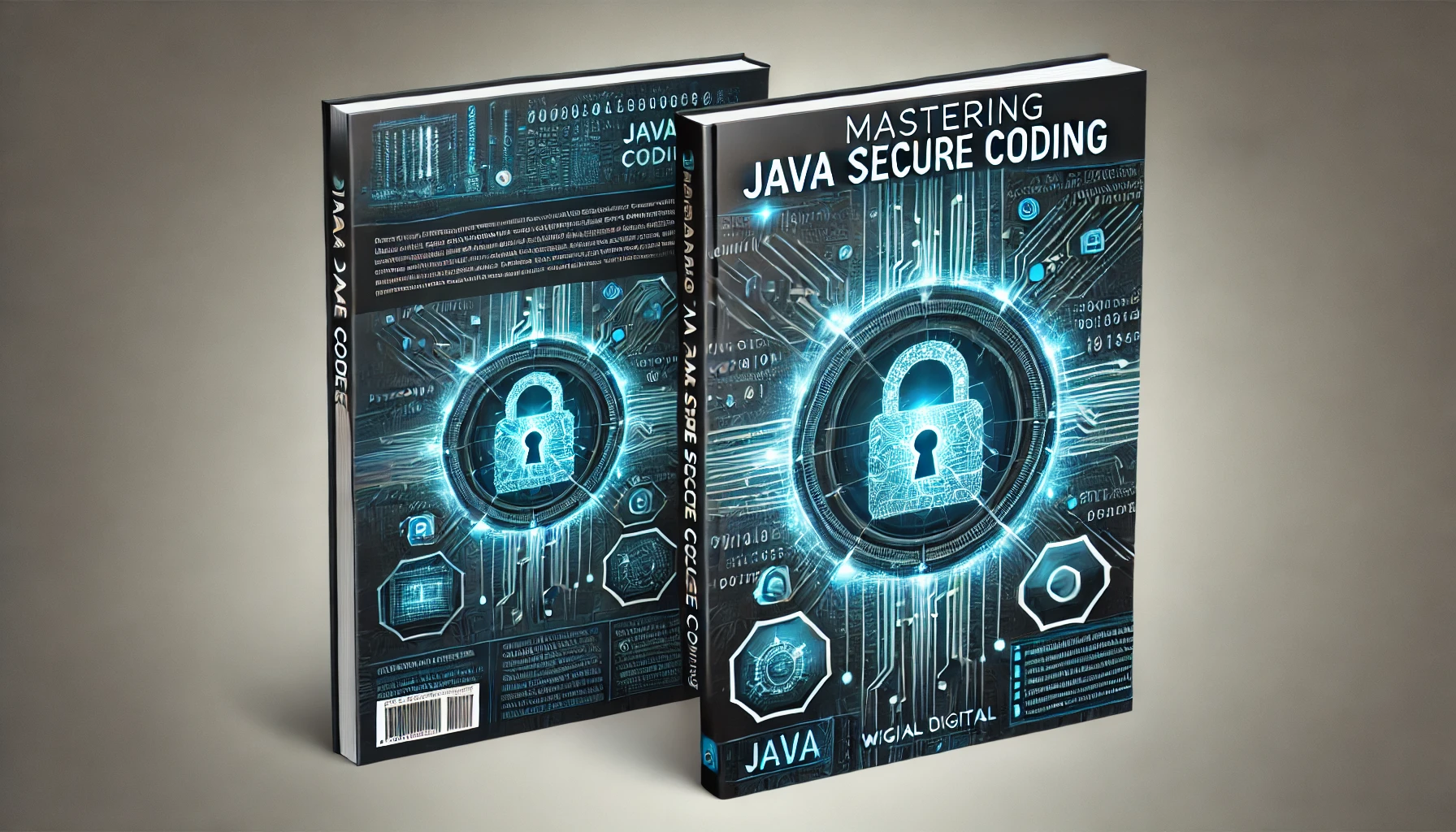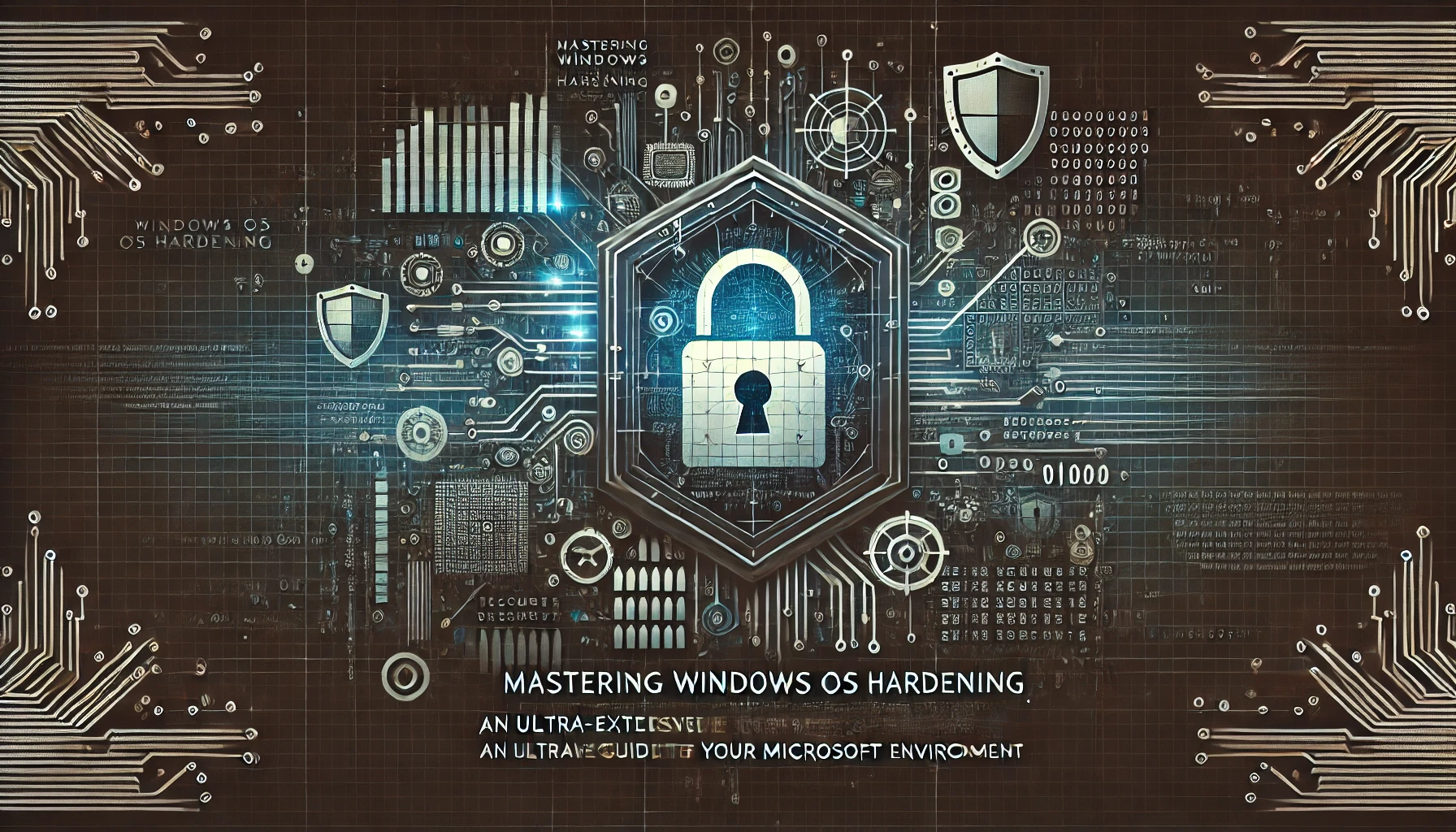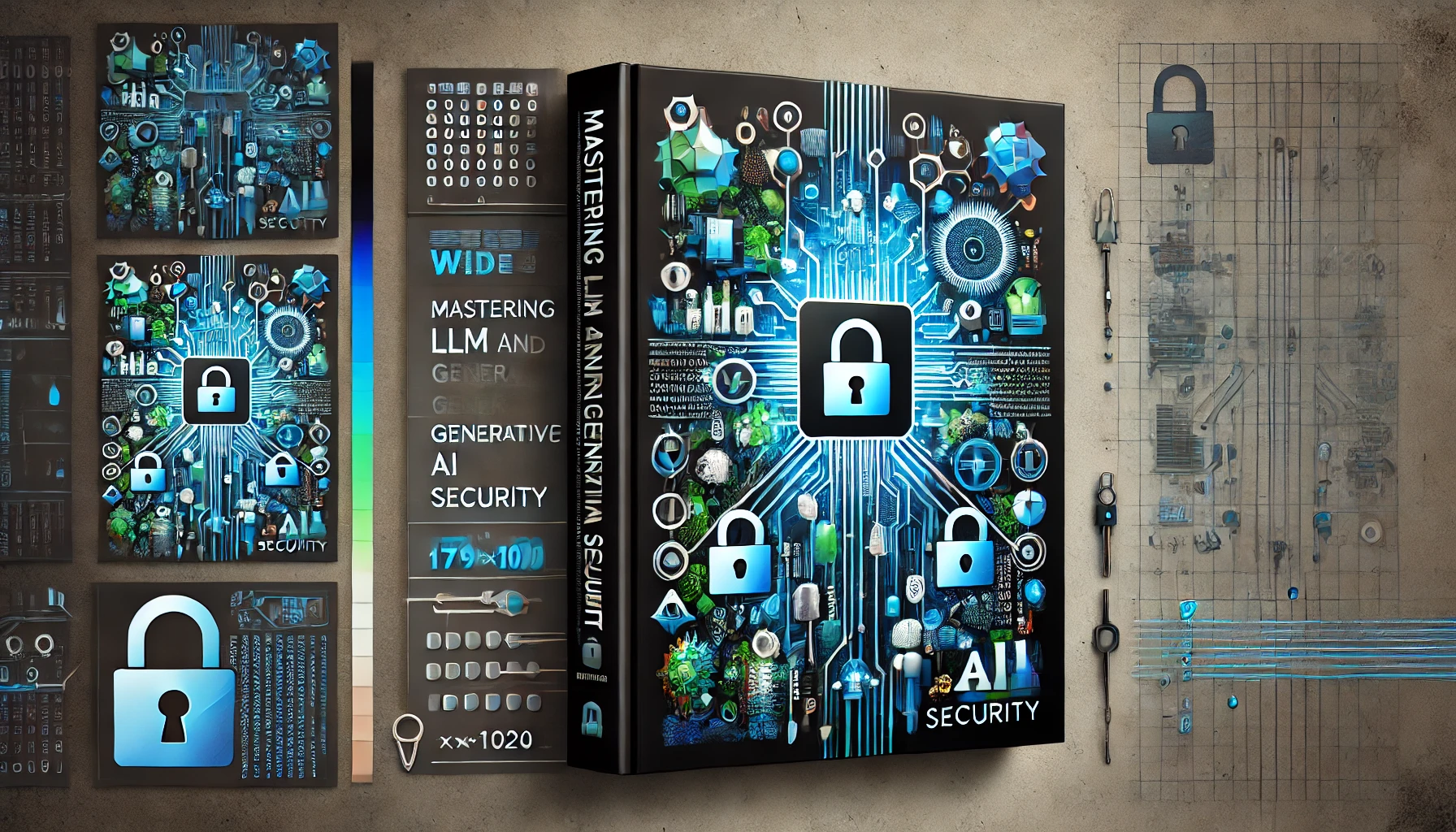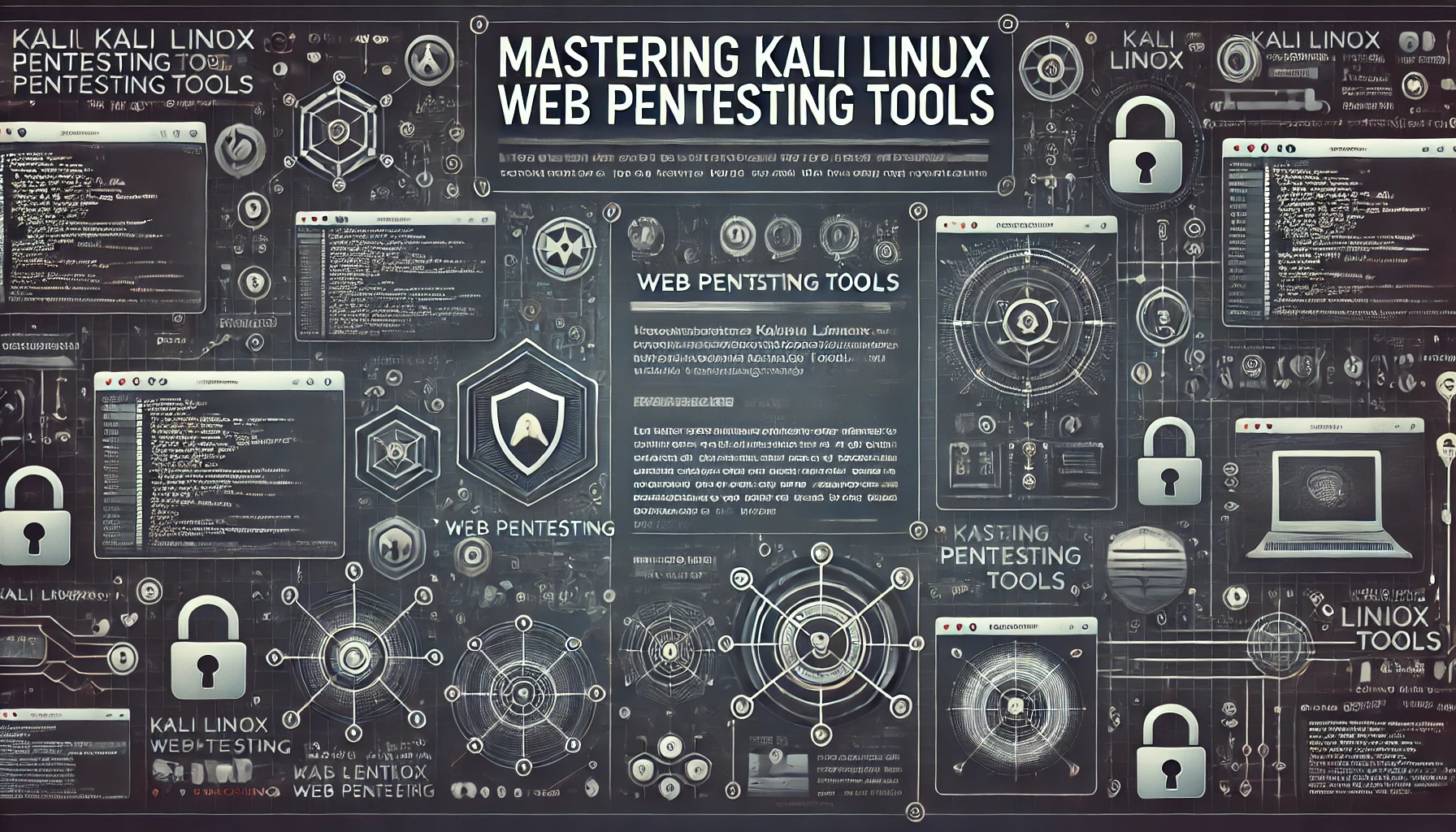Cyber Safety for Kids; As children increasingly explore the internet—for games, learning, or social networking—cybersecurity concerns grow. Unsuspecting minors can fall prey to phishing, online predators, or malicious content. This ultra-extensive guide explores the fundamentals of online child safety, equipping caregivers and educators with effective strategies to protect kids while still letting them harness the educational and social benefits of the digital realm.
1. Introduction to Cyber Safety for Kids
1.1 Why Child Online Protection Matters
In an era where kids use digital devices from a very young age, the risk of encountering harmful content or malicious users grows. Cyber safety ensures children explore technology responsibly, balancing curiosity with protections against identity theft, grooming, or exposure to disturbing content. Addressing these issues early fosters lifelong digital literacy and caution. Cyber Safety for Kids
1.2 Evolving Digital Landscapes for Children
From interactive learning apps to social gaming platforms and streaming sites, children have countless digital avenues. The lines between education, entertainment, and socializing blur. While beneficial, these platforms can harbor hidden dangers—unmoderated chats, malicious ads, or unscrupulous strangers. Effective safety measures help kids enjoy digital benefits without facing undue risk. Cyber Safety for Kids
1.3 Common Threats Children Face
Children might reveal personal info innocently—full name, address, or routine—leading to stalking or identity theft. They might accept friend requests from predators disguised as peers. Ransomware can target unsuspecting kids downloading free “game mods” from shady sites. Bullying can escalate when kids lack the resilience or reporting knowledge for online harassment. Familiarizing them with potential scenarios fosters preparedness. Cyber Safety for Kids
1.4 The Role of Parents, Schools, and the Community
Parents set boundaries, provide devices, and lead by example. Schools teach digital literacy and coordinate safe usage policies. The broader community—libraries, youth clubs, or child protection agencies—supports cyber awareness campaigns. Coordinated efforts ensure consistent messaging, bridging home and classroom, so kids remain safe wherever they connect.
2. Fundamental Concepts and Cultural Shifts
2.1 CIA Triad in a Child’s Digital Context
- Confidentiality: Encouraging kids to keep personal info private (name, age, address).
- Integrity: Teaching them not to tamper with or pirate software, nor trust unknown sources of code or game mods.
- Availability: Safeguarding devices from malware that can lock them out or hamper their schoolwork.
2.2 The Rise of Social Media, Apps, and Virtual Classrooms
Apps like TikTok, YouTube Kids, or Roblox present unique challenges for child safety. Some hide chat features or employ content filters, others rely on user guidelines. Virtual classrooms soared in usage, highlighting privacy concerns around child videos or teacher-student interactions. Safety extends beyond single apps to an ecosystem of connected experiences.
2.3 Age-Appropriate Digital Responsibility
A toddler might watch cartoons on a parent’s tablet, while a teenager interacts on multiple social networks. Each age bracket demands tailored guidelines—like simplified parental controls for younger kids vs. collaboration with older teens, explaining the rationale behind each policy. This fosters trust, teaching them to self-regulate gradually.
2.4 Balancing Technology Use and Parental Oversight
Overly strict controls can stifle learning or create rebellious workaround attempts. Conversely, too lenient an approach leaves them vulnerable. A balanced strategy includes open dialogue about risks, incremental freedoms, and consistent updates as technology evolves. Evolving parental oversight ensures a safe, not suffocating, environment.
3. Planning a Child’s Cyber Safety Strategy
3.1 Assessing Current Devices, Platforms, and Usage Patterns
First, note how children use devices—school laptops, gaming consoles, or shared family computers. Evaluate installed apps or websites visited. Understanding these patterns clarifies which security measures are needed. For instance, a child mostly on Roblox might need chat filtering. A teen on Instagram might need privacy settings guidance.
3.2 Setting Clear Family Rules and Acceptable Use Policies
Define daily or weekly screen times, websites allowed, or parental approval for app installs. Introduce a family “technology contract” specifying safe online behaviors: no meeting strangers, no password sharing. Involve kids in drafting them, ensuring buy-in. Display them near the computer or device charging area as a reminder.
3.3 Introducing Basic Cyber Etiquette and Cyberbullying Awareness
Explain netiquette: respectful language, no spamming, no flame wars. Distinguish jokes from harassment or doxing. Offer examples of subtle bullying: leaving someone out on group chats, or sending humiliating memes. Show them how to block or report bullies, encouraging them to approach a trusted adult if harassment persists.
3.4 Stakeholder Involvement: Parents, Teachers, Child Counselors
Teachers or school IT staff can coordinate classroom device usage, providing tips on safe browsing. School counselors address issues from cyberbullying or emotional distress. Parents lead at home, while law enforcement or child protection services might handle severe cases. Collaboration fosters consistent, multi-level coverage of child cybersecurity.
4. Device-Level Protection and Settings
4.1 Child-Safe User Accounts on Windows, Mac, or Mobile
Modern OSes let parents create restricted profiles, limiting app installs or store purchases. In Windows or Mac, these accounts can also have age-based web filters. On iOS/Android, “family link” or “child profile” locks certain settings. This ensures kids can’t tinker with advanced configs or accidentally delete system apps.
4.2 Enabling Parental Controls and Content Filters
Built-in parental controls manage time-based access, browsing categories, or in-app spending. Tools like Windows Family Safety or Apple Screen Time block adult content or set maximum daily usage. For older children, partial content filters let them explore while skipping explicit sites. Fine-tuning is key—overly broad filters hamper legitimate learning resources.
4.3 Screen Time Limits, App Restrictions, and Downtime
Excess screen usage can affect sleep, concentration, or social development. Setting daily or weekly caps fosters healthier habits. “Downtime” scheduling locks the device beyond certain hours (e.g., bedtime). Educators also support these limits if kids repeatedly arrive to class tired from late-night gaming.
4.4 Physical Security: Device Lock, Automatic Updates
Teach kids to lock the device when not in use, preventing siblings or guests from messing with it. Automatic OS and security updates address vulnerabilities early. If a device is lost, a passcode or biometric locks data from prying eyes. This synergy addresses the “availability” side of the CIA triad, ensuring data remains in the right hands.
5. Online Communication and Social Media
5.1 Understanding Chat Apps, Messaging Platforms, and Privacy Settings
Kids might use WhatsApp, Discord, or specialized chat within gaming. Each has unique privacy controls: e.g., disabling DMs from strangers or restricting invites to known contacts. Show them how to set user profiles to “private” or “friends-only.” Encouraging them to accept contact requests only from real-life acquaintances drastically reduces infiltration risk.
5.2 Age Restrictions on Social Networks, Potential Bypasses
Most mainstream networks require a minimum age (often 13). Kids might lie about birthdates or create alternate accounts. Monitoring account creation helps enforce these thresholds, or using child-friendly alternatives. Explaining reasons behind age gating fosters compliance rather than sneaky bypass attempts.
5.3 Stranger Danger Online: Recognizing Predatory Behavior
A child might trust new “friends” who lavish compliments or gifts in games. They might be lulled into revealing personal data or sending pictures. Reiterate: real friends are typically known offline, never share private info with random net folks. Encourage them to confide if an online friend’s requests feel odd or push personal boundaries.
5.4 Encouraging Real-World Identity Protection: Nicknames vs. Real Names
Kids often use real names or birth years in usernames, inadvertently exposing personal info. Instead, propose creative nicknames or generic handles. For instance, “CoolGamer7” reveals less than “AliceJones2009.” This subtle shift ensures anonymity in large communities, minimizing direct doxxing threats.
6. Password Hygiene and Identity Security
6.1 Teaching Kids to Create Strong, Unique Passwords
Rather than “password1234,” kids can use passphrases like “PineappleHippo99!” or a short memorable sentence. Show them length is essential. They learn not to reuse credentials across platforms. If possible, use an easy-to-remember formula, like an acronym from a favorite phrase, plus a special character.
6.2 Storing Passwords Safely or Using Family-Friendly Password Managers
Young kids might forget complex passphrases. A parent-managed password vault or a physical secret notebook in a locked drawer can help. For older children or teens, an official password manager (like LastPass Families or 1Password Families) fosters good habits, but ensure they also remember a strong master password.
6.3 Multi-Factor Authentication (MFA) for Key Accounts
Even if an attacker guesses or phishes a password, MFA blocks unauthorized logins by requiring a separate code from a phone app or SMS. Encourage kids to enable MFA on email or social networks. Teach them not to share verification codes. This approach drastically reduces account hijacks or game account theft.
6.4 Avoiding Password Sharing with Friends or Classmates
A common scenario: kids share game or streaming service logins so their friend can “help level up.” This undermines security. If they argue later, the friend can sabotage or steal items. Explaining the consequences fosters privacy respect and personal accountability. Remind them that no friend truly needs direct access to personal accounts.
7. Secure Browsing and Safe Content
7.1 Kid-Friendly Browsers, Search Engines, and Filtering Tools
Kiddle or KidRex are child-oriented search tools, filtering explicit terms. Some families set the browser homepage to a safe search engine. Installing content filtering extensions or using DNS-based solutions (like OpenDNS Family) can block adult sites. In a school environment, the network firewall might do the heavy lifting.
7.2 Understanding Pop-Ups, Malware, and Fake Downloads
Kids might impulsively click “Download Now” pop-ups or “You’re a winner” banners. Teaching them to close suspicious windows or ask an adult first is critical. Explaining how malicious links can infect their device with viruses or ransomware resonates if framed in kid-friendly terms: “Bad guys want to break your computer or steal your Roblox stuff.”
7.3 Teaching Children to Identify Trustworthy Websites
Basic cues: a padlock icon in the address bar (HTTPS), correct URL spelling, or official brand visuals. Encouraging them to doubt random links or “too good to be true” offers fosters healthy skepticism. For a deeper approach, show how to read domain names or check a site’s “about” page before trust.
7.4 Dealing with Accidental Exposure to Inappropriate Material
Sometimes filters fail, or a link leads to disturbing images. Telling kids to immediately close the tab and inform a parent helps. Reassure them they’re not in trouble for stumbling upon it. Then, parents can adjust content filters or investigate how it slipped through. Maintaining open dialogue ensures kids feel comfortable reporting such incidents.
8. Phishing, Scams, and Social Engineering
8.1 Explaining Phishing in Child-Friendly Terms
In simple language: “Strangers might pretend to be someone nice online, sending messages or emails that trick you into giving personal info or clicking bad links.” Show examples of typical scammy messages—like free Robux or fake offers—and how to spot them. Kids quickly learn the concept of digital “stranger danger.”
8.2 Recognizing Suspicious Links, Emails, or Game Invites
Encourage them to check if the message is from a known friend or official source. If in doubt, ask a parent. Remind them that legitimate companies rarely ask for personal data via random emails or direct messages. Setting a policy: “No clicking links in emails unless we confirm it’s safe” is a good baseline.
8.3 Scenario Roleplay: “If They Ask for Your Password…”
Simulate a conversation: an online buddy “needs your password to fix your game.” Show how a child might politely refuse or ask a parent. Through roleplay, kids practice safe refusal, building confidence to handle real attempts. This approach cements fundamental instincts for personal boundary setting in digital spaces.
8.4 Encouraging Kids to Ask an Adult Before Clicking Unknown Links
Kid impulsiveness is real. Emphasize: “If a message or website seems weird or if an app you love suddenly demands you type a password again, call me over.” Building a supportive environment fosters trust. Kids realize they can approach parents with any suspicious link or pop-up, avoiding secret or panicked clicks that cause infection.
9. Gaming Safety and Microtransactions
9.1 Online Gaming Communities, Chat Features, and Harassment
Games often have chat rooms or guilds. Kids might face bullying or manipulative players, or predators seeking personal info. Advise them to keep chat public, avoid private DMs unless they truly know the person. Reporting or muting toxic players is vital. Some games let parents disable chat or reduce chat to “friends only.”
9.2 In-Game Purchases and Virtual Currency Pitfalls
Children might buy “skins,” “loot boxes,” or “power-ups” with real money. Without restrictions, bills can soar. Setting monthly spending caps or requiring parental approval curbs impulsive purchases. Also, awareness that some “free currency generators” are scams distributing malware.
9.3 Avoiding “Cheat Code” Scams and Trojan Mods
“Cheats” or “aimbots” often come from shady websites. They might promise advantage but install trojans. Educate kids that legitimate cheat tools rarely exist in official channels, and using them can also break game rules or lead to bans. The best approach is to stick with official game DLC or mod platforms with robust community oversight.
9.4 Family Guidelines: Game Selection, Time Limits, and Payment Controls
Before installing a new game, parents can check ESRB or PEGI ratings. Time limits ensure gaming doesn’t overshadow homework or physical activities. Payment controls (like credit card requiring a PIN) prevent surprise charges. Hosting family gaming sessions fosters a supportive environment, letting parents see in-game experiences firsthand.
10. Cyberbullying and Digital Etiquette
10.1 Identifying Cyberbullying: Mean Comments, Doxing, Group Exclusion
Bullies might spread rumors or share humiliating photos. They can exclude a child from group chats, leading to isolation. Or post personal info (doxing). Kids must learn these are forms of bullying, no less serious than physical harassment. Encouraging them to screenshot evidence helps in interventions.
10.2 Tools for Reporting or Blocking Harassers
Most social or gaming platforms let users block or report others. Show children the steps so they can handle incidents quickly. If the bully is a classmate, involving teachers or administrators might be necessary to prevent offline escalation. Reiterate: telling an adult is not “snitching” but a needed step to stop harm.
10.3 Building Empathy and Respect: Online Manners and Consequences
Kids should appreciate that teasing someone about their game skill or personal looks can still hurt. Polite language and constructive feedback fosters a healthy environment. If they themselves become the bully unknowingly, parents or teachers can guide them to correct behavior. Reminding them that the digital realm has real emotional impact helps them be more empathetic.
10.4 When to Escalate: Informing Parents, Teachers, or Authorities
Mild spats might pass, but if threats or consistent harassment appear, it’s vital to escalate. Some countries have legal frameworks to handle severe cyberbullying, or child protection units specifically for online harassment. Let children know they won’t be in trouble if they speak up, ensuring potential crises are addressed quickly.
11. Protecting Personal Information
11.1 Teaching Kids Never to Share Full Name, Address, or School Online
One of the core lessons: personal data can be misused for stalking or identity theft. Encouraging them to use general region references (“I live in a city!”) if pressed. If a friend from real life wants their address, best to handle that conversation offline with parental knowledge. This stance fosters caution from an early age.
11.2 Handling Profile Pictures, Timestamps, or Geo-Tagging
A photo in a school uniform or a location tag reveals daily routines. Attackers can track them. Suggest kids pick neutral images or avatars. Turn off geo-tagging in smartphone camera settings or social apps. If older children want to share pictures, ensure no detailed background info (like house numbers, landmarks) is visible.
11.3 Understanding Public vs. Private Social Accounts
Some networks default to “public,” meaning strangers can see everything. Encourage kids to keep accounts private or “friends-only.” Review friend lists periodically, removing unknown people. This approach thwarts random creepers or marketing bots from gleaning personal data.
11.4 Minimizing Risk of Identity Theft or Stalking
Even partial data—like mother’s maiden name or birth year—can facilitate identity-based attacks. Remind them never to reveal such details in quizzes or “fun surveys.” Show real examples of how criminals piece data together. Encouraging healthy skepticism fosters a strong privacy mindset.
12. Mobile Device Controls and App Safety
12.1 iOS/Android Parental Controls, App Store Restrictions
Both major mobile OSes offer family link or screen time features. They can block app installs or require password prompts. This ensures children don’t inadvertently load malicious or age-inappropriate apps. Checking app store ratings or developer reputations helps filter out shady software.
12.2 Vetting Apps for Ads, Inappropriate Content, or Hidden Trackers
Some “free” kids apps bombard them with ads or in-app purchases. Others might embed data collection trackers. Reviewing user reviews or using recognized child-safe platforms (e.g., Amazon Kids) fosters a safer environment. If an app’s developer or permission set looks suspicious, skip it.
12.3 Child-Safe Communication Apps and Family Tracking Tools
Younger kids might use curated messaging (like Facebook Messenger Kids) that require parental oversight. Family tracking solutions let parents see location updates for safety, though it’s important to discuss boundaries with older teens. Over-monitoring may lead to trust issues, so each family adjusts to comfort levels.
12.4 Regularly Reviewing Installed Apps, Permission Check
Children might accumulate random games or social apps. Monthly device audits let parents see if new questionable apps appeared. Checking permissions ensures none have unnecessary camera or microphone access. This routine fosters a “clean device” culture, preventing bloat or hidden nasties.
13. Online Learning and Virtual Classrooms
13.1 Zoom, Microsoft Teams, Google Classroom Security Basics
Kids might share meeting links publicly if naive. Teach them to keep them private, use teacher-provided links only, and not distribute them on public forums. Basic options: waiting rooms, password-protected sessions, or teacher approval to join. Ensuring the correct name usage avoids impersonation.
13.2 Encouraging Kids Not to Share Meeting Links Publicly
Some children might post “Hey, join my class Zoom!” for fun. Intruders can join, disrupt lessons, or display inappropriate content (“Zoombombing”). Emphasize that these links are for classmates only, and teacher supervision is needed to add external guests. If an unknown name appears mid-class, they should alert the teacher.
13.3 Recognizing Imposters or Fake “Teacher” Accounts
Phishers might email or chat, claiming to be the teacher, requesting homework or personal info. Let kids confirm teacher identities via official channels or a known school email domain. They can also check with parents or the real teacher if uncertain. This approach stymies social engineering targeting students for personal data.
13.4 Data Privacy During Remote Classes: Protecting Video/Chat Recordings
Virtual classes sometimes record sessions for absent students. Kids should know not to reveal personal issues or unneeded details on camera. If classes share recordings externally, parental consent might be required. Minimizing private chat usage or limiting screen sharing keeps personal files out of group view.
14. Home Network Security
14.1 Securing Wi-Fi: WPA2/WPA3, No Default Credentials
A child’s device relies on the home Wi-Fi. If that’s compromised, hackers might snoop or forcibly redirect traffic. Using strong encryption (WPA2/AES or WPA3) with unique passphrases is essential. Changing the default router admin password is crucial—some viruses exploit default credentials to hijack networks.
14.2 Guest Network Setup for Visitors or Child’s Friends
Kids’ friends might bring infected devices or attempt questionable downloads. A guest network isolates them from main resources. This approach fosters a secure zone for visitors while preserving a family’s shared files. Monitoring usage on that network remains simpler, too.
14.3 Using Routers with Built-In Parental Controls, DNS Filtering
Modern routers incorporate content filtering, time-based device blocks, or site categories. DNS-level filtering (like CleanBrowsing or OpenDNS Family) can block adult or malicious domains. This synergy adds an extra layer of child protection beyond device-level controls.
14.4 Monitoring Bandwidth Usage or Suspicious Traffic
If an abnormal spike in data usage emerges, it could indicate hidden malware or excessive streaming. Periodic checks identify patterns like 3 AM usage or unknown IP connections. If a device is compromised, early detection might save it from spreading or leaking data. Kids might also learn the concept of shared bandwidth constraints.
15. Public Wi-Fi, Travel, and School Networks
15.1 Discouraging Kids from Entering Logins on Open Hotspots
Public Wi-Fi in malls or cafes often lacks encryption. Attackers can sniff unencrypted traffic. If kids absolutely must connect, use a VPN or limit usage to non-sensitive tasks. Encourage them never to log into email, school portals, or social accounts on open hotspots without extra protection.
15.2 Using VPN Apps if They Must Connect to Public Networks
A VPN encrypts traffic from the device to the internet, foiling simple eavesdropping. Some families install a child-friendly VPN with content filtering. That approach ensures consistent security, no matter where the child roams. The child only sees a small speed penalty, overshadowed by safety gains.
15.3 Understanding School IT Policies: Filtered DNS, Blocking Certain Apps
School networks typically block adult sites or gaming during class. Kids might find these filters restrictive, but explaining the educational rationale fosters acceptance. If a device is school-issued, the IT admin might have remote controls or logs. Encouraging kids to respect these rules helps them avoid discipline or data misuse.
15.4 Minimizing Device Theft or Loss: Physical Awareness
Traveling with a laptop or phone demands caution. If stolen, personal data or accounts might be compromised. Encourage them to keep devices in sight, use passcodes or trackers, and have an immediate reporting process if lost. This scenario reaffirms the importance of backups for homework or cherished pictures. Cyber Safety for Kids
16. Data Backups and Ransomware Preparedness
16.1 Teaching Kids the Value of Saving Work, Using Cloud or External Drives
Lost homework from a device crash is stressful. Encouraging kids to store files on OneDrive, Google Drive, or external drives ensures resilience. They see the benefits if a system is compromised or fails. This also fosters basic disaster recovery attitudes from a young age.
16.2 Setting Automated Backups for Homework or Digital Projects
Scheduling daily or weekly backups to a home NAS or external disk can be done easily. Kids learn the routine or see the automated confirmations. If a ransomware hits, recent backups mean minimal data lost. Emphasizing that no offline or separate copy = potential permanent loss drives the lesson home.
16.3 Basic Ransomware Explanation: Don’t Click Random Files
Kids can grasp: “Ransomware locks your files until you pay money. We want to avoid that.” Show them how unknown attachments or free software downloads might harbor it. If they suspect something unusual—like files turning weirdly named or a strange pop-up—call a parent. Prompt detection can isolate the infection early.
16.4 Quick Recovery Steps if Something is Encrypted or Missing
If a child notifies you about weird file changes, disconnect the device from the network. Check backups, run a malware scan. Restoration from the latest backup might fix it. This process teaches them calm, structured responses to crises, preventing panic or paying ransoms that seldom guarantee file return.
17. Incident Response for Child-Related Threats
17.1 If Personal Info is Leaked, Steps to Contain Damage
If a child posted phone or address publicly, quickly remove the post, request the platform to delete caches. For severe cases, consider changing phone numbers or enabling new privacy settings. If unusual calls or packages appear, involving local authorities or child protection might be needed.
17.2 Reporting Cyberbullying or Predator Behavior to Platforms, Police
Major networks have reporting channels for harassment or predator suspicion. If the behavior is threatening or sexual, notify the local police’s cybercrime unit. Maintain evidence—screenshots or chat logs—using ephemeral ephemeral ephemeral references approach. Minimizing ephemeral ephemeral ephemeral references. The synergy ensures no legal hurdles from missing evidence.
17.3 Screenshotting Evidence, Preserving Chat Logs
In a bullying or grooming scenario, ephemeral ephemeral ephemeral references are removed but capturing ephemeral ephemeral ephemeral references is crucial for authorities. Using screen capture or saving chat text with timestamps fosters a clear timeline. This approach is key in prosecuting repeated offenders or obtaining protective orders.
17.4 Involving School Counselors, Family Therapists if Emotional Distress Occurs
Cyber incidents can severely stress kids, affecting confidence or school performance. Encouraging therapy or counselor visits helps them process trauma, especially in severe harassment or predator attempts. Coordination ensures a holistic approach: mental well-being plus technical and legal interventions.
18. Best Practices for Parents and Guardians
18.1 Open Communication: Encouraging Kids to Share Concerns
Fostering a no-judgment environment means kids will speak up if they see weird content or suspect a threat. Reassuring them they won’t be punished for honest mistakes builds trust. Listen calmly, investigating the root cause, offering solutions or empathy.
18.2 Family Tech Agreements and Regular Check-Ins
A simple written agreement covering device usage times, permissible apps, and reporting expectations. Conduct monthly reviews: what new apps they installed, any unusual encounters. If they struggle, adapt rules as they grow older, preserving relevance.
18.3 Installing or Configuring Monitoring Tools Wisely (Respect Privacy vs. Danger)
Some parents might use keyloggers or advanced tracking. Overuse can breach child’s sense of autonomy, fueling secrecy. A balanced approach might be partial monitoring, mainly for younger kids, or ephemeral ephemeral ephemeral references approach. Minimizing ephemeral ephemeral ephemeral references. The synergy fosters oversight while respecting older children’s budding independence.
18.4 Leading by Example: Parents Following Good Cyber Habits
Parents also need strong passwords, cautious link clicking, and minimal oversharing on social media. Kids watch and learn. If they see a parent ignoring security or posting personal info, contradictory messages undermine the training. Cyber Safety for Kids
19. Regulatory, Compliance, and Ethical Dimensions
19.1 COPPA (Children’s Online Privacy Protection Act) Overview
In the US, COPPA requires websites to get parental consent for data from under 13. Parents should confirm any child-oriented site or app meets such standards. If an app seems suspicious or bypasses age checks, consider avoiding it. Some unscrupulous developers disregard compliance—red flag territory. Cyber Safety for Kids
19.2 GDPR-K (Child-Specific Provisions in EU)
GDPR includes special protections for child data, often requiring explicit parental consent for under 16. If a child-based service requests personal details, it must clarify usage and store them with heightened security. Parents in the EU can exercise rights to access or erase their child’s data from a platform.
19.3 Ethical Usage of Monitoring/Parental Control Tools
While parental monitoring is legal if the child is a minor, ethical concerns arise around teen privacy or potential overreach. Transparent guidelines about what is monitored builds trust. If an older child’s communications are fully read without reason, it can damage relationships. A moderate approach encourages responsibility while ensuring safety.
19.4 Collaboration with Schools: Acceptable Use Policies and eSafety
Many schools have Acceptable Use Policies for devices on campus. Parents can align home rules with school policy for consistency. Some districts run eSafety training programs, unifying the message. This synergy helps children see cybersecurity not as an arbitrary rule but a universal standard across home and school.
20. Future Trends in Child Cyber Safety
20.1 AI-Driven Content Moderation and Automated Alerts
As platforms expand, AI moderation can filter harmful text, images, or grooming attempts. Real-time alerts might notify parents or child-protection services. While beneficial, false positives or privacy issues might arise. Balancing accuracy with child autonomy remains a challenge.
20.2 VR/AR Environments and Child-Focused Security Risks
Virtual reality games or metaverse-like platforms immerse kids in digital worlds. Stalking or harassment can be more intense in VR spaces. Novel frameworks are needed for parental control or chat monitoring. Voice-based prompts in VR also require advanced filtering or ephemeral ephemeral ephemeral references approach synergy.
20.3 Digital Identity Verification and Age Estimation Technologies
Some future solutions might require live face scanning or advanced ID checks for accounts, ensuring real age compliance. This fosters child-safe zones but also stirs privacy debates. Implementation must be user-friendly, secure, and accessible to families without creating new exploitation vectors.
20.4 Building a Secure, Ethical Metaverse for Children
As next-generation online experiences converge, a child-friendly metaverse might arise with strong guardianship. Avatars could be locked to minimal personal data, profanity filters robustly enforced, and ephemeral ephemeral ephemeral references approach synergy ensures ephemeral ephemeral ephemeral references. The challenge is forging inclusive spaces that protect minors while allowing creativity and social bonding. Cyber Safety for Kids
Conclusion
Ensuring cyber safety for kids is an ongoing journey, blending device-level controls, open communication, consistent family policies, and school or community engagement. By systematically addressing password hygiene, safe browsing, social media awareness, and in-app precautionary measures, parents and educators empower kids to explore digital realms confidently, with minimal exposure to malicious actors or harmful content. Cyber Safety for Kids
A synergy emerges when parental controls, OS protections, and child education converge. Kids learn responsible data sharing, how to respond to suspicious messages, or handle unknown links. Continuous updates—both technical and educational—maintain alignment with evolving threats. With the robust strategies detailed in this ultra-extensive guide, each child’s digital journey can remain a positive, secure adventure, nurturing their curiosity and growth.
Frequently Asked Questions (FAQs)
Q1: At what age should I introduce basic cyber safety concepts?
Even at 5–6 years old, children understand simple rules like “Don’t talk to strangers.” Over time, add more complex ideas (e.g., strong passwords, no personal data sharing). Tailor the detail to their maturity and usage patterns. Cyber Safety for Kids
Q2: Are parental controls alone sufficient to Cyber Safety for Kids?
They’re a strong start but not foolproof. Combined with open communication, education on spotting suspicious behavior, and moderate monitoring is key. Tech solutions do not replace parental guidance.
Q3: My child only uses a tablet for fun—do I need advanced measures?
Yes. At minimum, set parental controls, manage app installs, and teach them not to chat with strangers. Even casual gaming or streaming can harbor chat features or malicious links. Basic oversight is always recommended.
Q4: What if my teen resists parental controls, calling them “invasive”?
Discuss a compromise: partial restrictions, explaining the threats. Provide an environment of trust, inviting them to share concerns. As they show responsibility, you may ease certain controls. The aim is synergy, not confrontation. Cyber Safety for Kids
Q5: Do we need professional counseling if my child faces cyberbullying?
If it severely affects their emotional state or leads to academic or social withdrawal, yes. Counselors help them cope, building resilience. This is especially crucial if threats involve potential self-harm or persistent harassers. Cyber Safety for Kids
References and Further Reading
- Stop. Think. Connect.™ Campaign: https://www.stopthinkconnect.org
- Family Online Safety Institute (FOSI): https://www.fosi.org/
- Childnet International: https://www.childnet.com/
- Common Sense Media: https://www.commonsensemedia.org/
- COPPA Overview (FTC): https://www.ftc.gov/
Stay Connected with Secure Debug
Need expert advice or support from Secure Debug’s cybersecurity consulting and services? We’re here to help. For inquiries, assistance, or to learn more about our offerings, please visit our Contact Us page. Your security is our priority.
Join our professional network on LinkedIn to stay updated with the latest news, insights, and updates from Secure Debug. Follow us here