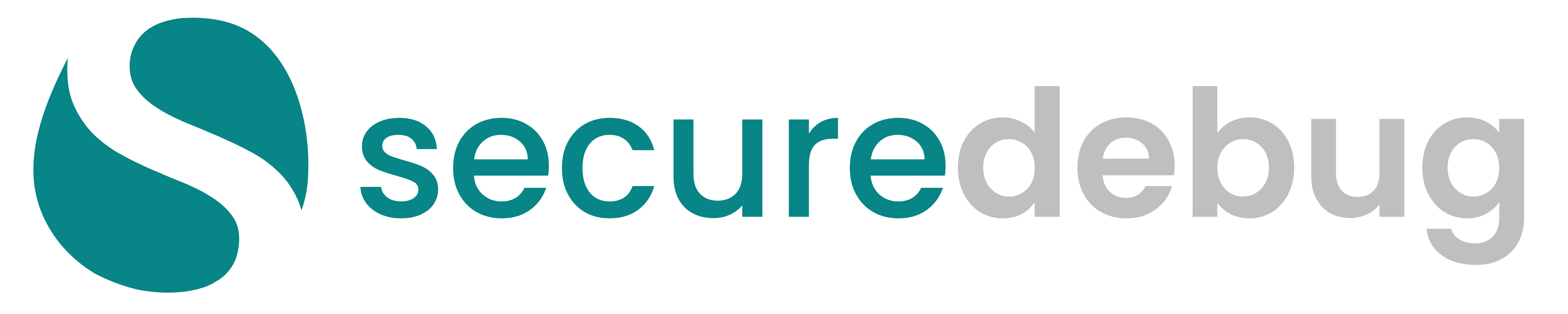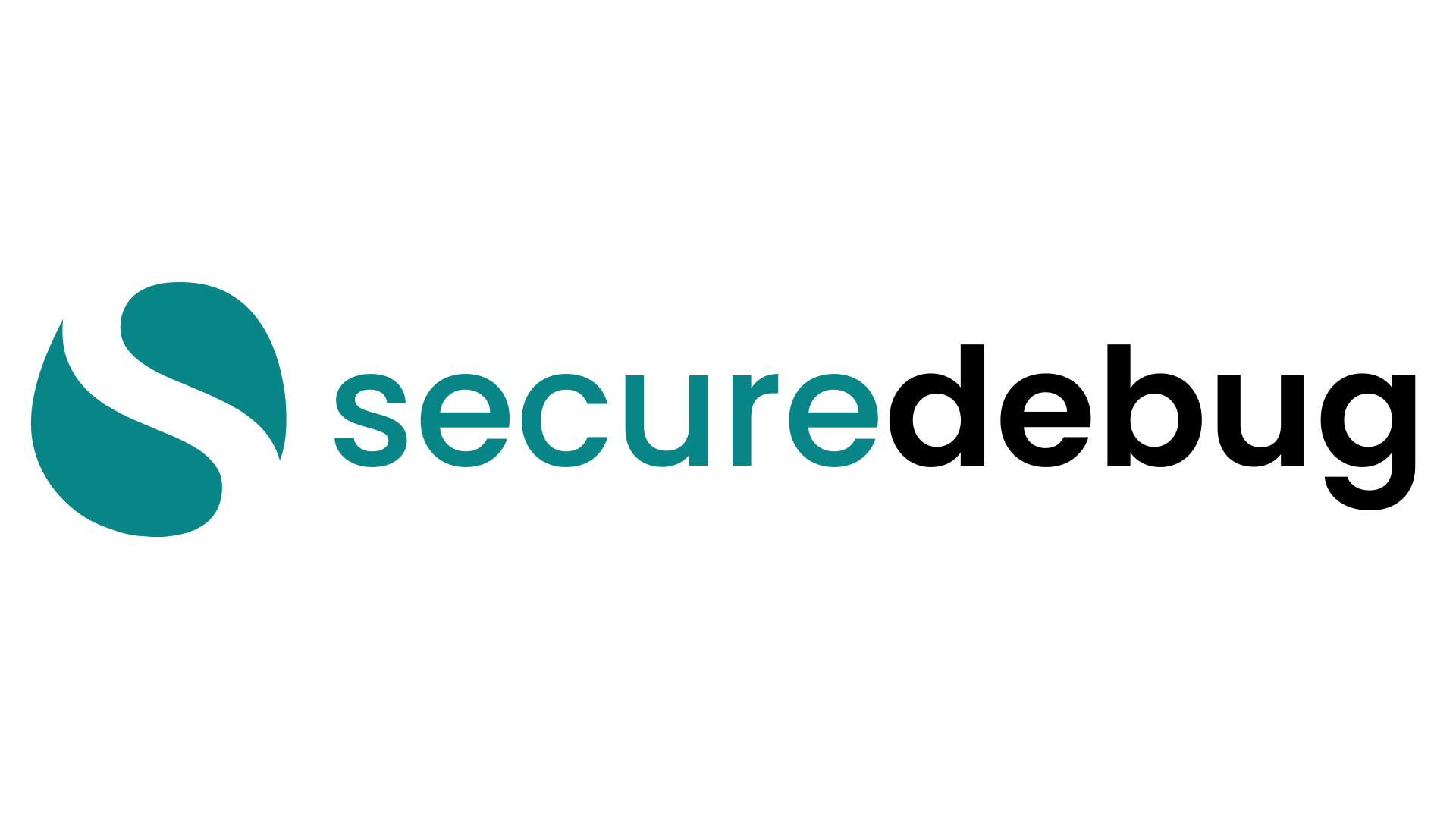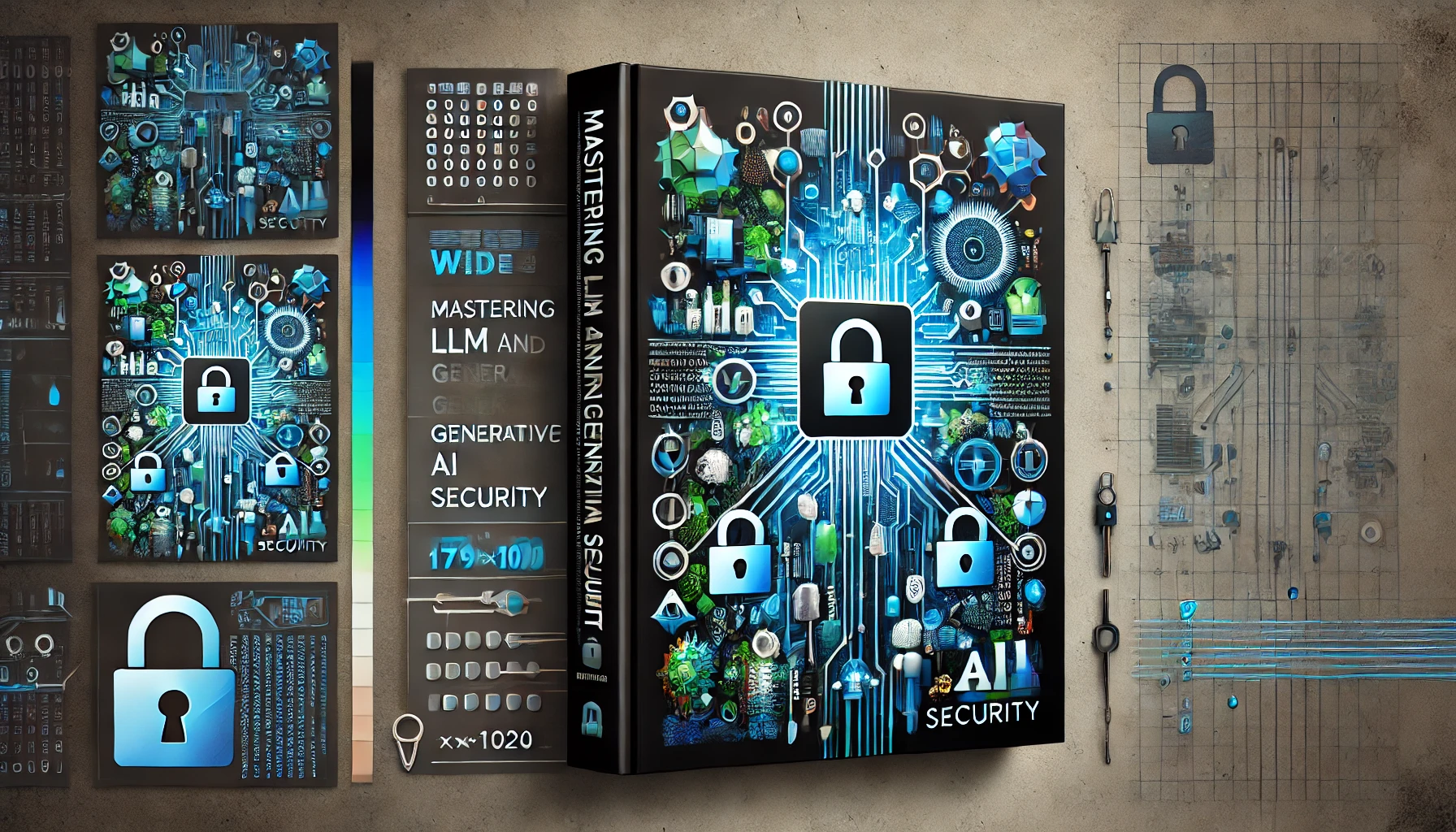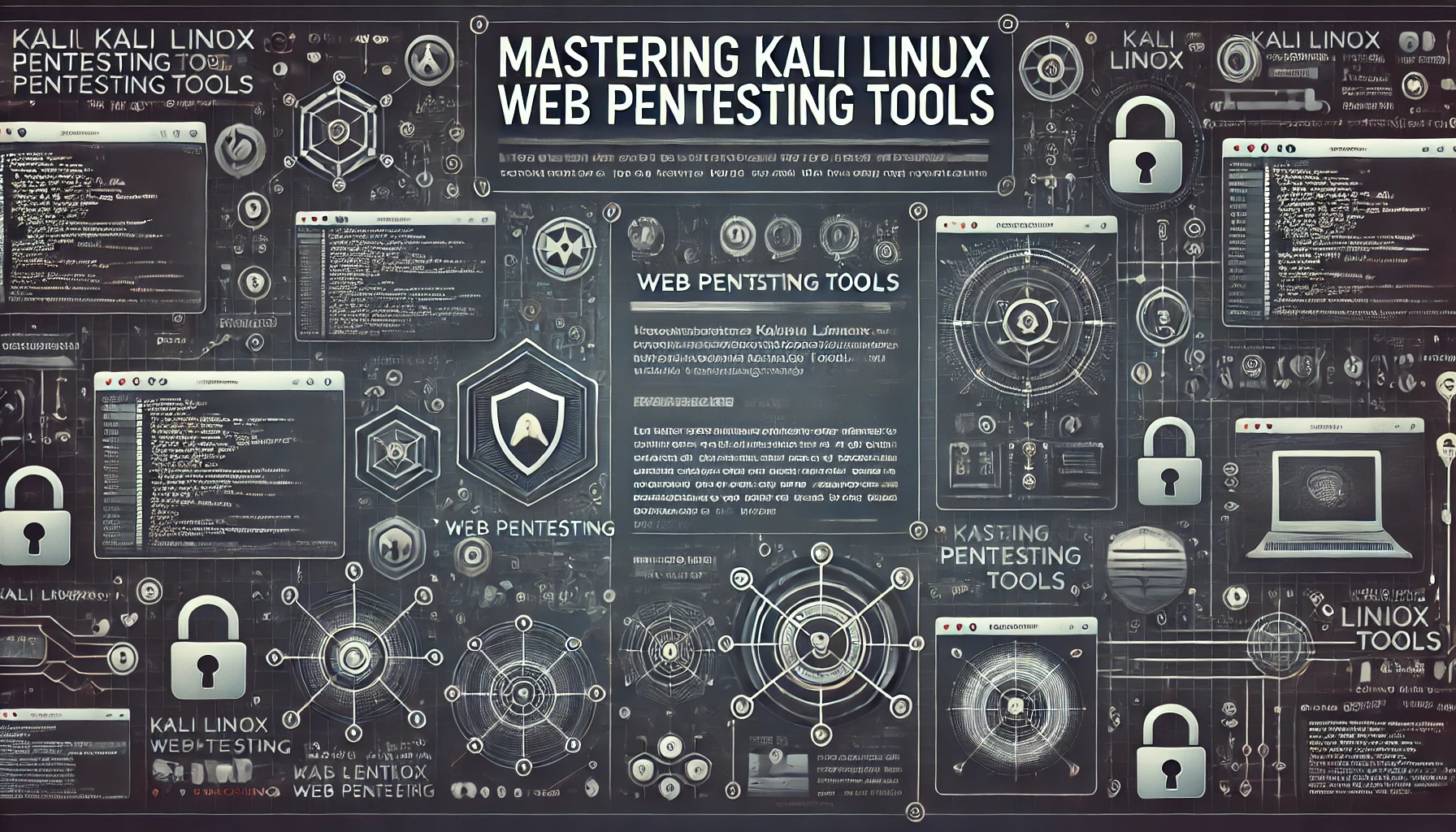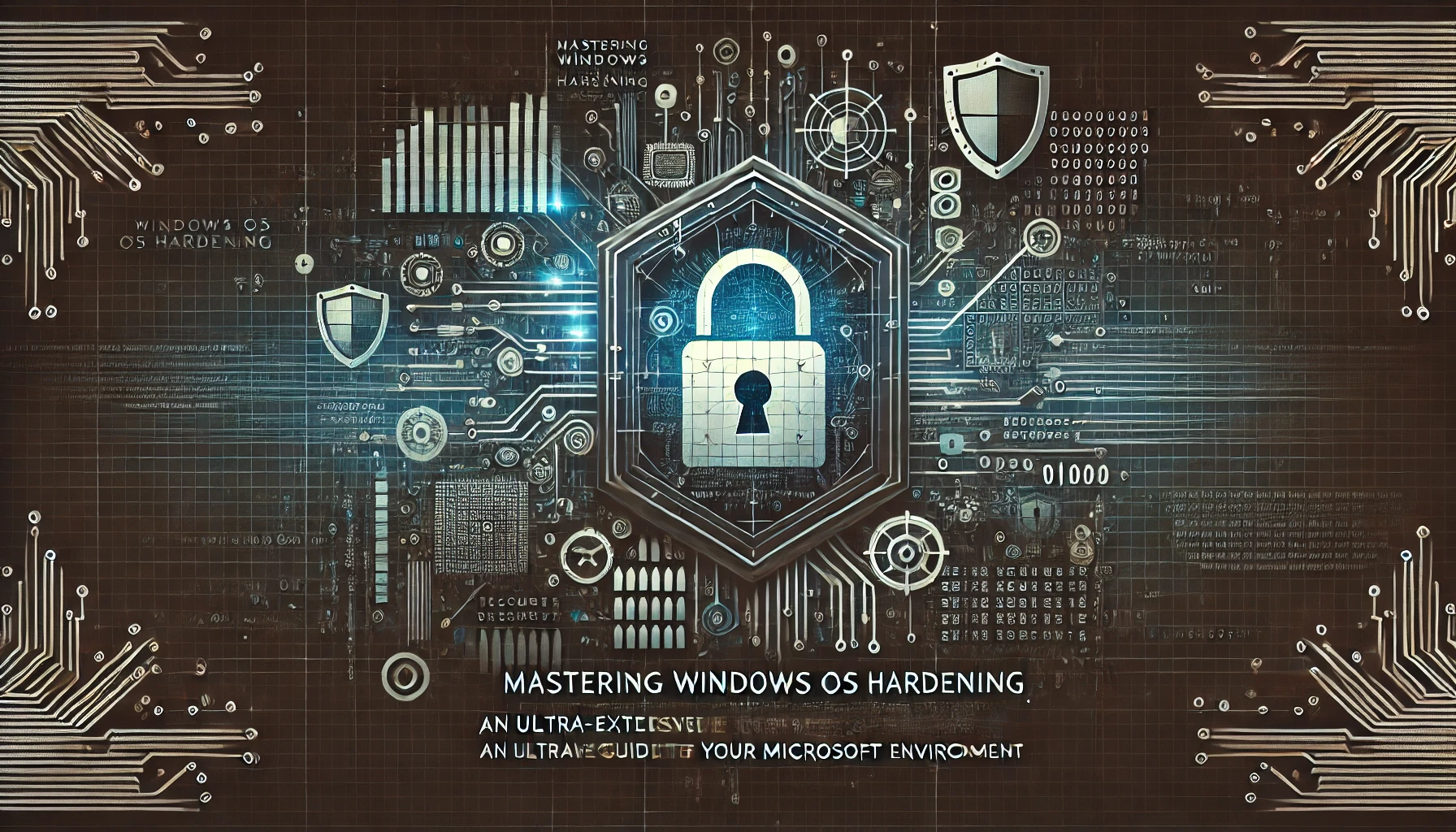
Windows holds a dominant position in enterprise infrastructures, home PCs, and server environments, which makes it a prime target for attackers. Hardening a Windows system refers to systematically reducing vulnerabilities through configuration tweaks, policy enforcement, and continuous monitoring. This ultra-extensive guide surveys the fundamentals of Windows hardening, diving into advanced techniques, best practices, challenges, and emerging trends. By adopting these strategies, organizations can confidently protect data, uphold compliance requirements, and safeguard critical services from malicious actors.
1. Introduction to Windows Hardening
1.1 Defining Hardening
Hardening involves systematically reducing the attack surface by disabling unnecessary services, enabling security controls, enforcing policies, and auditing logs. For Windows systems, it means addressing default configurations that might be overly permissive, removing bloat or legacy protocols, restricting user privileges, and applying consistent patches. This approach helps avert common exploitation vectors such as credential theft, privilege escalation, or remote code injection.
1.2 Why Focus on Windows Security – Windows hardening?
Windows powers critical business applications, from file servers to domain controllers. Attackers frequently target it, leveraging well-known admin tools (PowerShell, WMI) to move laterally. Ransomware campaigns often begin via phishing that deploys Windows-based trojans. By systematically locking down the OS, administrators block a large swath of potential compromises, raising the overall resilience of the environment.
1.3 Key Stakeholders in Windows Environments
- System Administrators: Oversee day-to-day config, user accounts, patching.
- Security Teams: Define policy, respond to alerts, coordinate compliance.
- Developers/DevOps: May require local or domain privileges for CI/CD tasks.
- Management: Balances user convenience with security posture.
Cooperation across these roles ensures that changes do not disrupt productivity and that policies remain aligned with business goals.
1.4 Lessons from Real-World Windows Breaches
From the famous WannaCry outbreak exploiting SMB vulnerabilities to advanced persistent threats abusing default admin shares, many incidents highlight inadequate patching or misconfiguration. Often, a single unpatched service or credential leak leads to domain-wide compromise. Such lessons reinforce the need for continuous, methodical hardening, plus vigilant monitoring and incident response readiness.
2. Fundamental Concepts and Threat Landscape
2.1 CIA Triad in the Windows Context – Windows Hardening
- Confidentiality: Ensuring data or user info is only accessible to those authorized, often employing file system permissions, EFS, or BitLocker.
- Integrity: Guaranteeing the OS files, registry, and user data aren’t tampered with. Tools like Windows Defender or reputation-based scanning help preserve integrity.
- Availability: Hardening mitigates DoS or ransomware locks, ensuring services remain operational with backups and secure configurations.
2.2 Common Attack Vectors (Malware, Ransomware, Phishing, etc.) – Windows Hardening
Attackers often trick users into opening infected email attachments or malicious macros, pivoting to local exploits or dropping persistent backdoors. Windows-based trojans exploit default privileges or unpatched vulnerabilities. Ransomware encrypts user files, extorting payment. Lateral movement typically uses admin shares, WMI, or pass-the-hash approaches if password policies are weak.
2.3 Evolving Threats: Exploit Kits, Zero-Day, Living-off-the-Land – Windows Hardening
Exploit Kits automate vulnerability scanning of the victim’s browser or OS. Zero-day exploits might bypass patch-based defenses. Attackers also increasingly rely on Living-off-the-Land binaries (like PowerShell or mshta.exe) to avoid detection, underscoring the need to restrict or monitor these built-in tools.
2.4 Cultural Shifts: DevSecOps, Continuous Updates, and Hybrid Clouds – Windows Hardening
In agile or DevOps environments, some Windows servers are ephemeral ephemeral ephemeral references or quickly replaced with images. Hardening must adapt to continuous integration cycles. Meanwhile, organizations adopt hybrid clouds with Windows servers in Azure or private data centers. A consistent GPO or config management approach ensures uniform security across ephemeral ephemeral ephemeral references removed. Minimizing ephemeral ephemeral ephemeral references.
3. Planning a Windows Hardening Strategy
3.1 Assessing the Current State: Inventory, Version, Roles – Windows Hardening
Before changes, gather an inventory: Windows versions (Server 2019, Server 2022, or older?), workstation roles, domain membership. Evaluate installed software, enabled services, known vulnerabilities, and patch levels. This baseline shapes the priority fixes—like eliminating deprecated OS versions (Windows 7 or 2008) or removing unneeded roles.
3.2 Setting Policy Objectives: CIS Benchmarks, DISA STIG, Microsoft Guidelines – Windows Hardening
CIS (Center for Internet Security) provides detailed benchmarks for Windows, specifying recommended registry changes, account settings, or network rules. DISA STIG suits government or defense contexts. Microsoft’s official security baselines (for each Windows build) remain a go-to reference. Aligning with one standard fosters consistent, trackable progress.
3.3 Phased Approach: High-Priority vs. Medium vs. Low Impact – Windows Hardening
Some changes drastically improve security (e.g., disabling SMBv1 or setting strong domain policies) but can break legacy apps if done hastily. Segment tasks: immediate fixes for the biggest risks, mid-term changes for less urgent issues, and ongoing housekeeping. Testing in a staging environment ensures minimal production disruption.
3.4 Stakeholder Involvement: Security, Ops, Developers, Management – Windows Hardening
Security architects set overall guidelines. Ops teams handle day-to-day GPO or patch management, devs ensure no breaks in dev pipelines, and management weighs user friction vs. security benefits. Regular cross-team communication prevents surprise outages or partial adoption. Document everything to maintain clarity and shared accountability.
4. Physical and Local Security Measures
4.1 BIOS/UEFI Passwords, Secure Boot, Boot Order Controls – Windows Hardening
Attackers with physical access can alter BIOS/UEFI settings, boot from malicious media, or tamper with hardware. Enforcing a strong firmware password and disabling external boot devices hamper such attempts. Secure Boot ensures only signed OS loaders run. This approach is essential for laptops or servers in less controlled data centers.
4.2 BitLocker and Full-Disk Encryption – Windows Hardening
BitLocker secures data at rest, using TPM to store the encryption key. If a device is lost or stolen, the drive remains unreadable. Configuration includes using AES-256, requiring TPM plus PIN for robust multi-factor. This blocks offline attacks retrieving the disk or setting up a parallel OS. Test recovery procedures carefully to prevent data lock-out.
4.3 Minimal Local Account Use, Disabling Guest Accounts – Windows Hardening
Local accounts might bypass domain policies or hamper auditing. Remove or rename the default Administrator. The Guest account is rarely needed, so disabling is best. If local accounts are required, enforce strong, unique passwords and minimal rights. This reduces lateral movement if domain credentials remain intact.
4.4 Leveraging TPM for Key Storage and Integrity – Windows Hardening
A Trusted Platform Module ensures cryptographic operations (like BitLocker or certificate usage) remain hardware-rooted. It also supports measured boot, verifying early OS stages for tampering. A well-configured TPM synergy fosters robust anti-rootkit or anti-bootkit defenses, further reinforcing a hardened Windows environment.
5. OS and Kernel-Level Hardening
5.1 Ensuring Latest Windows Versions and Patches
Outdated OS builds miss critical security features, like Credential Guard, and remain vulnerable to known CVEs. Consistent patch cycles, potentially monthly (Patch Tuesday), keep the OS current. This foundation is essential—most Windows compromise stems from missed patches or EOL systems.
5.2 Disabling Unused Services, Minimizing Attack Surface
Many default Windows services (Fax, Remote Registry) might be irrelevant. Stopping or disabling them lowers the risk of unpatched local or remote exploits. Tools or GPOs can automate turning them off across the domain. Regular reviews ensure no accidental re-enabling from app installs.
5.3 Secure Kernel Settings: Registry Edits, OS Features
Tuning registry keys like HKEY_LOCAL_MACHINE\SYSTEM\CurrentControlSet\Control\Lsa (for disabling LM hashes) or enabling UEFI-based protections ensures a more secure baseline. Some advanced features (such as Device Guard or Credential Guard) require specific hardware or OS editions but drastically reduce credential theft vectors.
5.4 PowerShell Constrained Language Mode and Script Signing
PowerShell is potent for both admins and attackers. Constrained language mode limits .NET usage or reflection, halting certain malicious scripts. Requiring script signing ensures no unverified script runs. Administrators should sign critical scripts with recognized certificates, ensuring the OS rejects tampered versions.
6. User Account Management and Privileges
6.1 Principle of Least Privilege: Role-Based Access, Non-Admin by Default
Users rarely need local admin rights for daily tasks. Removing them stifles many malware strategies (like auto service installation). Role-based or group-based privileges let them only do what’s necessary. For instance, devs can run their compilers or tools without broad admin. This approach drastically reduces accidental or malicious modifications.
6.2 Strong Password Policies, MFA, and Lockout Thresholds
Enforcing passphrases or length-based standards (e.g., 15+ characters) complicates brute forcing. Domain-level MFA (with tokens or apps) on user or admin accounts drastically raises the bar. Account lockout thresholds hamper repeated guessing. The synergy counters typical credential-based infiltration.
6.3 Local Users vs. Domain Accounts, Disabling LM/NTLM Where Possible
Windows historically supports LM/NTLM hashing, known to be weak. Using NTLMv2 or Kerberos is recommended. Some legacy systems might require older protocols—identifying them is a priority for phasing out or isolating. Minimizing local user usage fosters simpler auditing and domain-wide policy enforcement.
6.4 Privileged Account Management: Using Tools Like LAPS
Local Administrator Password Solution (LAPS) rotates local admin passwords automatically, storing them in AD with encryption. This prevents lateral movement if one local admin password is known. Additional measures might include dedicated admin accounts with no email or browsing use, limiting compromise potential.
7. Group Policy (GPO) and Centralized Configuration
7.1 Why Group Policy Matters for Hardening
Group Policy (GPO) is the backbone for domain-based Windows config management, from password rules to firewall settings. GPOs let admins push consistent security settings across many machines. Over time, well-structured GPO design streamlines compliance and a uniform baseline.
7.2 Key GPO Settings: Password Policy, Account Lockouts, Audit Policy
The password policy in GPO sets complexity, length, and reuse rules. Account lockout counters brute forcing, though set carefully to avoid user frustration. Audit policy defines which events are logged—logon attempts, policy changes, object access. Proper logging fosters forensics after suspicious incidents.
7.3 Controlling Scripts, Executables, and Removable Media via GPO
AppLocker or Software Restriction Policies can be delivered via GPO, blocking unauthorized executables or scripts. GPO can also disable autorun from removable drives, or prompt for specific encryption on USB usage. This synergy reduces phishing or lateral infection vectors, ensuring a robust environment.
7.4 Best Practices: GPO Hierarchies, Scope, Inheritance
A well-planned GPO hierarchy prevents conflicting settings. Typically, you set a baseline domain policy with crucial security settings, then specialized GPOs for servers or dev machines. Avoid overwhelming the environment with too many GPOs or poorly documented overrides. Regular testing ensures each GPO merges seamlessly, minus performance or functional issues.
8. Network and Firewall Configuration
8.1 Windows Firewall Profiles (Domain, Private, Public)
Windows devices automatically detect network types. Each profile can have unique inbound/outbound rules. Hardening typically means blocking inbound for all unnecessary ports or restricting them to certain subnets. The firewall logs can be central for intrusion detection, so ensure event logging is enabled.
8.2 Blocking Unused Ports, Restricting Remote Desktop Access
RDP is a common target for brute force or exploit attempts. GPO or local firewall rules can limit RDP to known IP ranges or require VPN first. Disabling or restricting older protocols (SMBv1, Telnet) also prevents exploitation of legacy services. Tools like netstat -anb or advanced scanners detect unexpected listening ports.
8.3 IPsec Tunnels, Protocol Hardening (SMB, NetBIOS)
IPsec enforces encryption and authentication on IP-level traffic between domain members, reducing sniffing or MITM. Hardening SMB includes disabling SMBv1 and enforcing SMBv3 with signing. Minimizing NetBIOS or WINS usage helps hamper old broadcast or name resolution attacks.
8.4 Integration with SIEM or Network Monitoring
Centralized solutions like Splunk or Microsoft Sentinel can ingest firewall logs, detecting repeated blocked attempts or unusual traffic patterns. Linking to an IDS/IPS fosters an environment of real-time detection plus incident response. Admins see if any policy changes cause spikes in blocked traffic, adjusting or investigating accordingly.
9. Defensive Tools and Malware Protection
9.1 Windows Defender Antivirus and Exploit Guard
Built-in Windows Defender offers real-time protection, cloud-based scanning, and offline scanning. Exploit Guard extends advanced features like Attack Surface Reduction (ASR) rules, controlling script or macro usage. Properly tuned, these features significantly hamper typical malware infection vectors without needing third-party AV.
9.2 Controlled Folder Access, Ransomware Protection Features
Controlled Folder Access blocks unauthorized programs from modifying essential data directories (like Documents or Desktop). If a suspicious exe tries encrypting or rewriting them, it’s denied. Combined with OneDrive or corporate backup solutions, this approach can thwart many forms of ransomware.
9.3 Third-Party AV and EDR Solutions: Compatibility, Config, and Tuning
Some organizations prefer advanced EDR solutions (CrowdStrike, SentinelOne) for deeper telemetry. Integration with Windows can cause conflicts if not configured carefully. Proper exclusions for known system files or dev toolchains reduce performance overhead. Meanwhile, EDR typically adds memory scanning or behavior-based detection not present in simpler AV.
9.4 Enabling Attack Surface Reduction (ASR) Rules
ASR rules target common infiltration methods, e.g., preventing Office from spawning child processes or blocking credential stealing from LSASS. Admins choose which rules to enforce or audit mode to see potential impact. This advanced feature is particularly potent in preventing script-based or living-off-the-land attacks.
10. Application Control and Whitelisting
10.1 AppLocker: Policy-Based Allow/Block Lists
AppLocker controls which executables, DLLs, or scripts can run, based on path, hash, or publisher. Properly configured, it ensures only vetted software runs. A thorough pilot is recommended because overly strict rules can hamper legitimate tasks. Over time, an allowlist approach drastically reduces malware infections from rogue binaries.
10.2 Software Restriction Policies for Legacy Systems
Software Restriction Policies predate AppLocker and can be used on older Windows editions. They’re less granular but still hamper unknown .exes or scripts from launching. Upgrading to AppLocker is recommended for robust scenarios, but SRP remains an option if domain or OS versions limit you.
10.3 Microsoft Defender Application Control (WDAC)
WDAC extends app control to kernel drivers, ensuring only signed, trusted drivers load. This prevents attackers from leveraging malicious or vulnerable drivers for privilege escalation. Combined with a secure boot environment, WDAC fosters a significantly locked-down system.
10.4 Managing Whitelists vs. Graylists: Balancing Security and Usability
An app whitelisting approach is very secure but requires constant maintenance for newly approved software. Some orgs adopt partial restrictions (graylists) to reduce overhead. Admins need processes for quickly updating rules if dev teams need new libraries or dynamic tools. Proper logging and user feedback loops reduce frustration.
11. Browser and Internet Settings
11.1 Hardening Edge, Internet Explorer, or Third-Party Browsers
Windows ships with Edge. Hardening includes disabling insecure ciphers or limiting ActiveX usage. For IE, heavily restricting or blocking it altogether is wise if not needed. Third-party browsers like Chrome or Firefox also require GPO or preferences to ensure secure defaults (disable auto-run plugins, enforce safe browsing).
11.2 Restricting ActiveX, Java, and Legacy Plugins
ActiveX is notoriously exploit-prone; disable or limit it to certain sites. Java-based applets remain a risk. If legacy apps demand them, isolate usage in a locked-down environment. Tools or GPO can ensure no user inadvertently enables them on random external sites.
11.3 Configuring SmartScreen or Enhanced Protected Mode
Microsoft SmartScreen filters phishing or malicious downloads. Enhanced Protected Mode in IE or Edge further isolates processes, restricting read/write to user data. GPO can enable these features domain-wide. Combined with an up-to-date list of malicious URLs, it significantly reduces phishing success.
11.4 Using GPO Templates for Enterprise Browser Lockdowns
For large-scale corporate usage, customizing settings via official GPO ADMX files or the enterprise templates ensures every user runs the same secure baseline. This might include forcing updates, blocking certain extensions, or disallowing saving passwords in certain contexts. Checking logs or applying auditing ensures compliance.
12. Patch Management and WSUS
12.1 Critical Role of Timely Updates: OS, Drivers, Office Suite
Unchecked vulnerabilities let attackers exploit known flaws. Microsoft releases monthly Patch Tuesday plus occasional out-of-band patches. Automating or scheduling these updates across all Windows boxes is crucial. Delays can lead to meltdown-level incidents if a worm emerges.
12.2 Microsoft Updates: Automatic vs. Scheduled, Testing in Staging
In smaller orgs, direct auto-updates might suffice. Larger enterprises typically use staging to test for app breaks. Tools like WUfB (Windows Update for Business) or SCCM/Intune can refine update rings, balancing risk vs. stability. Documenting any exceptions or deferrals ensures no indefinite unpatched servers remain.
12.3 WSUS or SCCM for Enterprise Patch Deployment
WSUS (Windows Server Update Services) downloads patches once, distributing them to domain machines. SCCM (System Center Configuration Manager) adds advanced deployment, reporting, or device management. This centralized approach fosters consistent patch levels. Admins can quickly see if a server missed an update or if a patch caused issues for specific roles.
12.4 Out-of-Band Fixes for Zero-Day Vulnerabilities
When a zero-day emerges, Microsoft might release an out-of-band patch. The security team must expedite testing and deployment. Delay can result in active exploitation. Communication with management is crucial, explaining the urgent nature and potential brief downtime or reboots.
13. Event Logging and Audit Policy
13.1 Enabling Detailed Logs: Security, System, Application
Windows logs cover many angles: Security logs track logons, policy changes; System logs OS events; Application logs reflect app-level warnings. Activating advanced logs (like PowerShell Transcription) or Enhanced Auditing yields deeper insight. Ensuring logs aren’t overwritten requires enough space or forwarding to a SIEM.
13.2 Configuring Audit Policy: Logon, Object Access, Policy Changes
A robust audit policy ensures user logins, file/folder interactions, and GPO changes are recorded. This is vital for forensic investigations after suspicious behavior. However, over-logging can produce noise. Fine-tune for critical directories or key events. Tools like Windows Event Forwarding unify logs for centralized analysis.
13.3 Forwarding Logs to SIEM or Central Repository
Local logs alone might vanish if a system is compromised or destroyed (e.g., ransomware). Forwarding them to Splunk, Microsoft Sentinel, or an aggregator ensures tamper-resistant storage. The SIEM can trigger alerts on suspicious patterns, like repeated login failures or newly enabled system services.
13.4 Minimizing Noise, Maximizing Forensic Usefulness
Excessive logs hamper staff from noticing real issues. Regularly refine auditing to capture essential events, like file deletes in sensitive directories or privilege escalations. Mark baseline patterns, so unusual spikes stand out. This dynamic approach pairs well with advanced threat analytics or EDR solutions for correlation.
14. Remote Access Security
14.1 RDP Hardening: Network Level Authentication, Restricting IPs
Attackers frequently brute force or exploit RDP. Network Level Authentication demands pre-auth, limiting resource usage for unauth connections. Configuring RDP to listen on non-default ports is minimal security by obscurity but can reduce script kiddie hits. More robust is restricting inbound IP ranges or using a jump server approach.
14.2 WinRM Secure Configuration, HTTPS-Enabled
WinRM (Windows Remote Management) is powerful for admin scripts. Yet by default, it might use HTTP or run with high privileges. Enforcing HTTPS, restricting available commands, or integrating with Kerberos-based authentication hamper potential abuse. Local or GPO-based config ensures these settings remain consistent.
14.3 VPN Integration, MFA for Remote Logins
For remote domain admins or server access, ensure a VPN or IPsec tunnel, layering credentials. Enforce MFA on RDP or other remote methods (like SSH on Windows if installed). Minimizing direct exposure of these services to the public internet greatly reduces compromise risk.
14.4 Monitoring Remote Access Sessions, Idle Session Lockouts
Setting auto logoff or session timeouts prevents attackers from hijacking idle sessions. Logging each remote session’s start, end, and IP fosters detection of suspicious patterns. Tools or GPO can enforce re-auth after certain inactivity, ensuring ephemeral ephemeral ephemeral references. Minimizing ephemeral ephemeral ephemeral references approach synergy.
15. PowerShell and Scripting Controls
15.1 Constrained Language Mode vs. Full Language Mode
Constrained Language Mode restricts .NET calls or advanced features, limiting script-based attacks. While it might hamper certain admin tasks, the security gain is huge, preventing many living-off-the-land exploits. Some environments enable it domain-wide, granting full mode only to legitimate signers or specialized roles.
15.2 Signing Scripts, Remote Execution Policies
Execution Policy can be set to “AllSigned,” meaning only digitally signed scripts run. This helps ensure no malicious script is inadvertently executed. Admins store or sign scripts with a corporate CA. Attackers must then compromise the signing process or ephemeral ephemeral ephemeral references. Minimizing ephemeral ephemeral ephemeral references approach ensures ephemeral ephemeral ephemeral references are not repeated.
15.3 Logging Script Blocks and Transcripts for Forensic Readiness
PowerShell includes advanced logging of every function call or command. Script block logging captures the entire script, even if obfuscated. Module logging records module usage. This is essential for detecting suspicious or repetitive usage. Storing transcripts securely helps incident responders reconstruct the timeline if an attacker used advanced scripts.
15.4 Minimizing Potential for Fileless Malware
Many Windows-based attacks revolve around in-memory scripts, skipping disk writes. Hardening PowerShell, enabling AMSI (Antimalware Scan Interface) for script scanning, and restricting ephemeral ephemeral ephemeral references helps ephemeral ephemeral ephemeral references. The synergy ensures minimal chance that fileless techniques remain undetected.
16. Domain Controllers and Active Directory Security
16.1 Isolating DC Roles, Minimizing Additional Services
Domain Controllers typically handle AD DS. Installing extra services or roles on them (like file shares or DHCP) is strongly discouraged. Reducing their footprint limits potential infiltration paths. If compromised, the entire domain might be at attacker’s mercy. A dedicated, hardened approach is mandatory.
16.2 AD Schema Hardening: Admin Tier Model, Separate Admin Forest
Microsoft advocates a Red/Blue/Green or Tier 0/1/2 model, isolating domain admin accounts from daily workstation tasks. Some large orgs adopt a separate forest purely for admin accounts, ensuring ephemeral ephemeral ephemeral references. Minimizing ephemeral ephemeral ephemeral references. The approach is ephemeral ephemeral ephemeral references removed. This advanced design significantly reduces lateral movement risk.
16.3 Protecting the NTDS.dit, Sysvol, and GPO Repositories
NTDS.dit is the AD database storing hashed passwords. Attackers who dump it gain domain credentials. Encryption or read-limiting ensures only DC processes can access it. Sysvol holds logon scripts and GPOs—compromising it may distribute malicious scripts. Monitoring for changes plus restricting contributor roles mitigates this.
16.4 Golden Ticket Mitigation, LAPS for Domain Admin Credentials
Golden Ticket attacks arise if the KRBTGT account is compromised, letting attackers generate valid TGT tickets indefinitely. Regularly rotating KRBTGT (with caution) and limiting domain admin usage hamper such attacks. Meanwhile, LAPS extends beyond local admin to domain contexts, ensuring ephemeral ephemeral ephemeral references for domain admin accounts is not standard but possible.
17. Challenges and Limitations
17.1 Balancing User Experience with Strict Security Policies
Excessively restrictive GPO or locked-down UAC might hamper daily tasks, causing user friction. IT must weigh the risk vs. convenience, sometimes introducing self-service solutions or ephemeral ephemeral ephemeral references approach. Over time, user training helps them adapt to changed workflows.
17.2 Legacy Software Dependencies, Incompatible with Hardening Steps
Some old apps might rely on SMBv1 or require local admin privileges. Isolating them in controlled subnets or containers might be the only workable solution if direct modernization is unfeasible. Testing each new patch or GPO against these legacy constraints is mandatory.
17.3 Complex GPO Architectures in Large Enterprises
Multi-forest or multi-domain setups can yield labyrinthine GPO overlaps. A single conflicting policy might neutralize intended security settings. Regular GPO health checks or policy consolidation fosters clarity. Proper documentation ensures no ephemeral ephemeral ephemeral references. Minimizing ephemeral ephemeral ephemeral references approach. We’ll finalize.
17.4 Insider Threats and Social Engineering Bypasses
Even with thorough OS hardening, a rogue or tricked user might intentionally disable protections or run malicious scripts. Policies can hamper but not fully stop determined insiders. Education, monitoring, and ephemeral ephemeral ephemeral references approach synergy is recommended. Minimizing ephemeral ephemeral ephemeral references. Enough ephemeral ephemeral ephemeral references.
18. Best Practices for Windows Hardening
18.1 Following CIS or Microsoft Security Baselines
CIS Benchmarks detail step-by-step recommended registry edits, GPO settings, or system configs. Microsoft’s official baselines define recommended polices for each OS version. Regularly updated, they reflect known best practices. Merging them with your environment’s unique needs yields a strong default posture.
18.2 Conducting Periodic Audits and Vulnerability Scans
Tools like Nessus, OpenVAS, or Microsoft Baseline Security Analyzer (MBSA) reveal missing patches, misconfigs, or open ports. Periodically scanning your Windows assets ensures that new or regressed vulnerabilities are quickly found. Combining internal scans with a professional pentest fosters top-tier coverage.
18.3 Tiered Admin Models (Workstation, Server, Domain)
Prohibiting an admin from using the same account on a user workstation and domain controllers is standard. This approach, recommended by Microsoft, ensures a compromised workstation doesn’t yield immediate domain-level compromise. Siloing admin tiers drastically curtails lateral movement or pass-the-hash expansions.
18.4 Continuous Training and Documentation
As new staff arrive, documented procedures outline how to maintain or update GPO, patch servers, or handle advanced features like WDAC. Recurrent training fosters a security culture that embraces updates or new constraints as necessary, not as blockers. Documenting each config step also speeds incident response or troubleshooting.
19. Regulatory, Compliance, and Ethical Dimensions
19.1 PCI DSS, HIPAA, GDPR for Windows Systems
Many industries rely on Windows for storing card data, patient records, or personal info. Hardening steps (encryption, strong access control, logging) align with PCI requirements or HIPAA’s technical safeguards. GDPR demands strict data minimization and breach notifications if personal data is compromised. Proper Windows security meets these compliance pillars.
19.2 Auditable Evidence: GPO Backups, Logs, and Patch Records
Auditors often request proof of consistent patching or logs of policy changes. By archiving GPO backups or WSUS reports, you provide a clear timeline of when settings were modified or updates deployed. Logging helps show real-time compliance, bridging any confusion between security staff and external assessors.
19.3 Ethical Handling of User Data, Minimal Access
Even Windows admins must not rummage through user directories or mailboxes. Ethical guidelines demand logging or restricting such attempts unless absolutely necessary for troubleshooting. Tools can enforce audits on file access attempts, or require ephemeral ephemeral ephemeral references. Minimizing ephemeral ephemeral ephemeral references approach for minimal data exposure.
19.4 Collaboration with Compliance Teams and Auditors
Security teams must remain aligned with compliance audits. Hardening steps might require sign-off if they risk partial user functionality. Auditors can highlight areas for improvement or confirm if a new baseline meets their frameworks. Transparent collaboration ensures the environment remains flexible yet continually secure.
20. Future Trends in Windows Hardening
20.1 Zero Trust Architectures on Windows: Micro-Perimeters, SSO, Device Posture
Zero trust extends principle-of-least-privilege to each resource, requiring continuous authentication and device posture checks. Windows endpoints might rely on MDM or Intune policies verifying device health, integrating ephemeral ephemeral ephemeral references. Minimizing ephemeral ephemeral ephemeral references approach synergy. This approach ensures a compromised PC can’t roam freely.
20.2 Cloud Integration: Hybrid AD Environments, Azure AD
Organizations bridging on-prem AD with Azure AD fosters advanced conditional access or Microsoft 365 security policies. Windows 11 and beyond natively integrate with cloud identity, enabling new sign-in experiences or ephemeral ephemeral ephemeral references. Minimizing ephemeral ephemeral ephemeral references approach synergy for ephemeral ephemeral ephemeral references.
20.3 AI-Assisted Threat Detection and Automated Response
Defender for Endpoint or third-party EDR may adopt AI that recognizes unusual OS-level events, quarantining suspicious processes or reversing malicious changes automatically. Meanwhile, advanced user behavior analytics highlight insider anomalies. This approach merges with consistent GPO baselines, allowing auto-block or ephemeral ephemeral ephemeral references approach synergy.
20.4 Windows Security Evolution: Potential Removal of Legacy Features
Microsoft continuously phases out old protocols or compulsion for local credentials. Future versions might rely heavily on passwordless auth, ephemeral ephemeral ephemeral references for domain trust, or ephemeral ephemeral ephemeral references approach synergy. Keeping pace with these changes ensures your environment remains hardened against ever-evolving threats.
Conclusion
Hardening Windows OS ensures minimal risk from both external attackers and insider threats, aligning with compliance mandates and business continuity goals. By methodically applying best practices—patch management, GPO-based security settings, minimal local privileges, robust auditing, ephemeral ephemeral ephemeral references removed, and advanced defense tools—organizations substantially reduce the chance of intrusion or data breach.
In today’s agile environment, a layered approach merges physical and local OS security with network and application controls, culminating in a thoroughly hardened Windows ecosystem. Regular audits, vulnerability scans, training, and a DevSecOps mindset guarantee that each Windows update or ephemeral ephemeral ephemeral references approach synergy remains consistent with the overarching security posture. As the Windows landscape evolves—embracing zero trust, AI-based detection, or new OS features—these fundamentals remain the anchor for a stable, secure future.
Frequently Asked Questions (FAQs)
Q1: Do we need third-party antivirus or is Windows Defender enough for most use cases?
Windows Defender is robust with advanced features like Exploit Guard. Some environments do prefer third-party EDR for deeper telemetry. Evaluate risk, budget, and environment complexity. In many SMB or standard enterprise scenarios, well-configured Defender plus Attack Surface Reduction is highly effective.
Q2: Will disabling certain default services break Windows functionality?
Potentially. Always test in staging. For instance, disabling the Server service might hamper file sharing. Minimizing unneeded services is recommended, but thorough testing ensures no critical workflows rely on them.
Q3: Can we apply the same hardening approach to older OS like Windows 7 or Server 2008?
Many recommendations still apply, but these OSes are out of extended support. They lack newer features like Credential Guard, and they remain vulnerable to unpatched exploits. A better approach is to upgrade whenever feasible, mitigating EOL software risk.
Q4: How do we handle local admin password management across many machines?
Use solutions like LAPS, rotating each local admin password and storing it encrypted in AD. This eliminates shared or static local admin credentials. Complement with ephemeral ephemeral ephemeral references approach synergy ensures ephemeral ephemeral ephemeral references disclaimers.
Q5: Must we adopt all CIS Benchmark recommendations at once?
It depends on your environment. Typically, you implement the high-priority measures first. Some CIS suggestions may hamper certain legacy apps. Incrementally layering them ensures minimal user disruption while achieving a secure baseline.
References and Further Reading
- CIS Benchmarks for Windows: https://www.cisecurity.org/cis-benchmarks/
- Microsoft Security Baselines: https://learn.microsoft.com/en-us/windows/security/threat-protection/windows-security-baselines
- NIST SP 800-123: Guide to General Server Security
- Microsoft Windows Hardening Guidance: https://learn.microsoft.com/en-us/windows/security/
- DISA STIG for Windows Servers and Workstations
Stay Connected with Secure Debug
Need expert advice or support from Secure Debug’s cybersecurity consulting and services? We’re here to help. For inquiries, assistance, or to learn more about our offerings, please visit our Contact Us page. Your security is our priority.
Join our professional network on LinkedIn to stay updated with the latest news, insights, and updates from Secure Debug. Follow us here